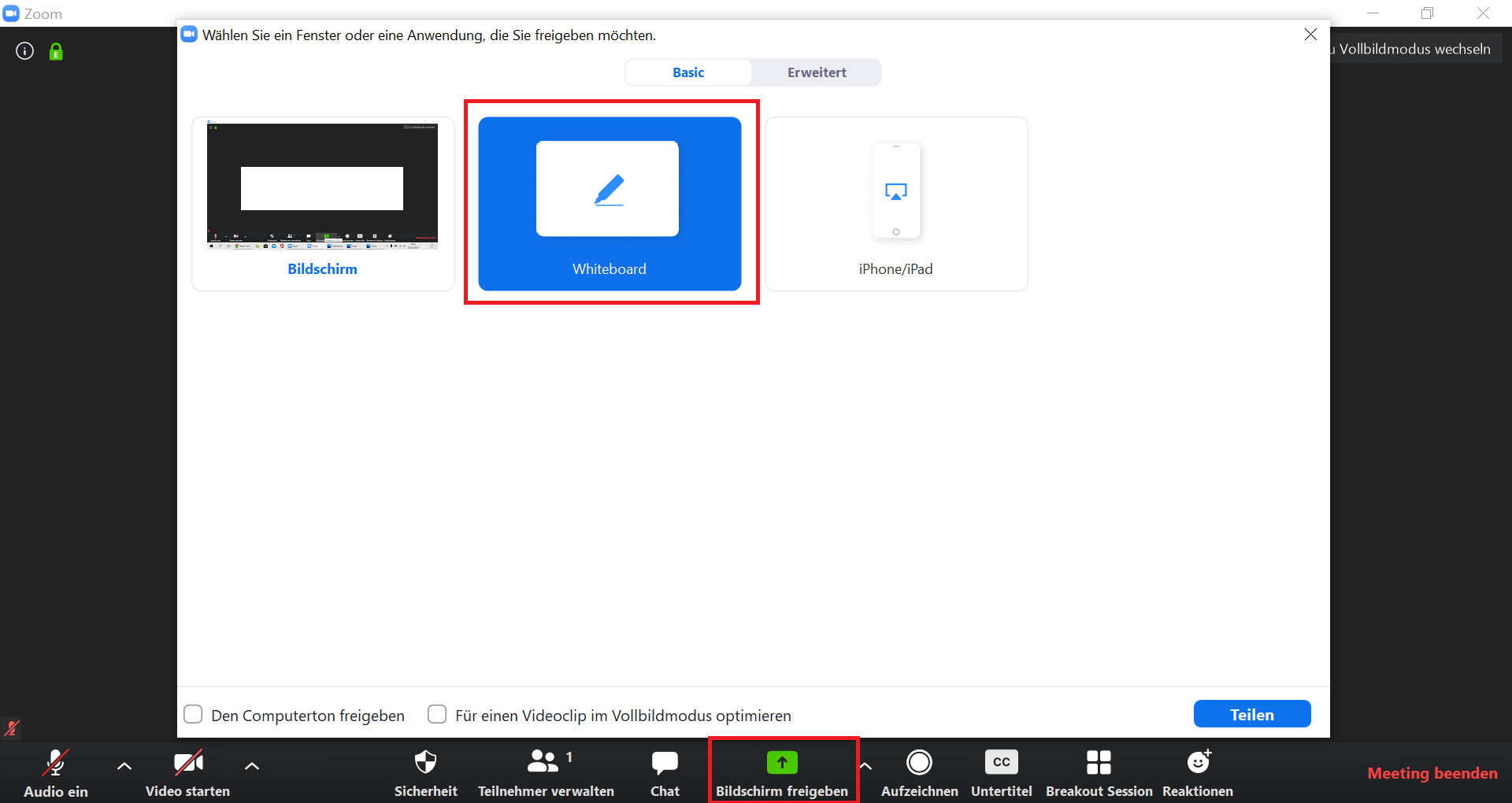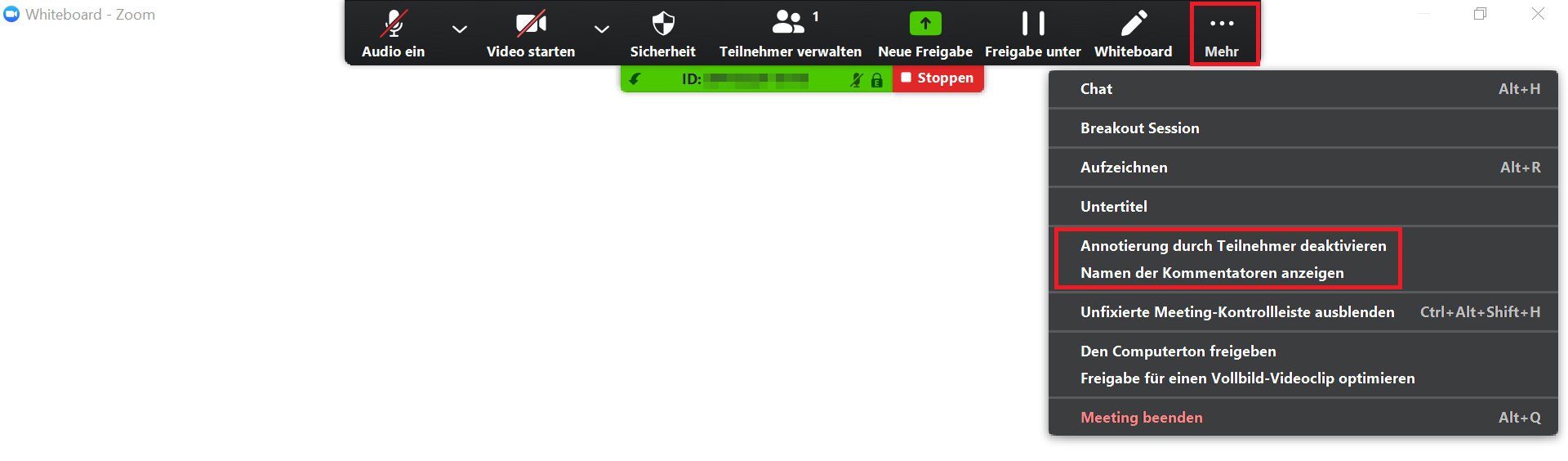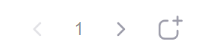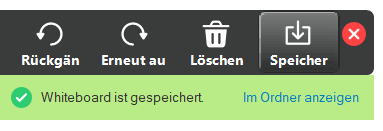Zoom X: Whiteboard
The Zoom function "Whiteboard" can be used as a presentation surface (comparable to a blackboard) or as a collaborative tool. On the one hand, the moderator can visually present the content of his or her presentation - in addition or as an alternative to a presentation - and on the other hand, the participants can annotate the content, thus enabling everyone to work together on the same document. A variety of tools can be used for this. The results can later be saved as a PNG file and passed on to the participants if required.