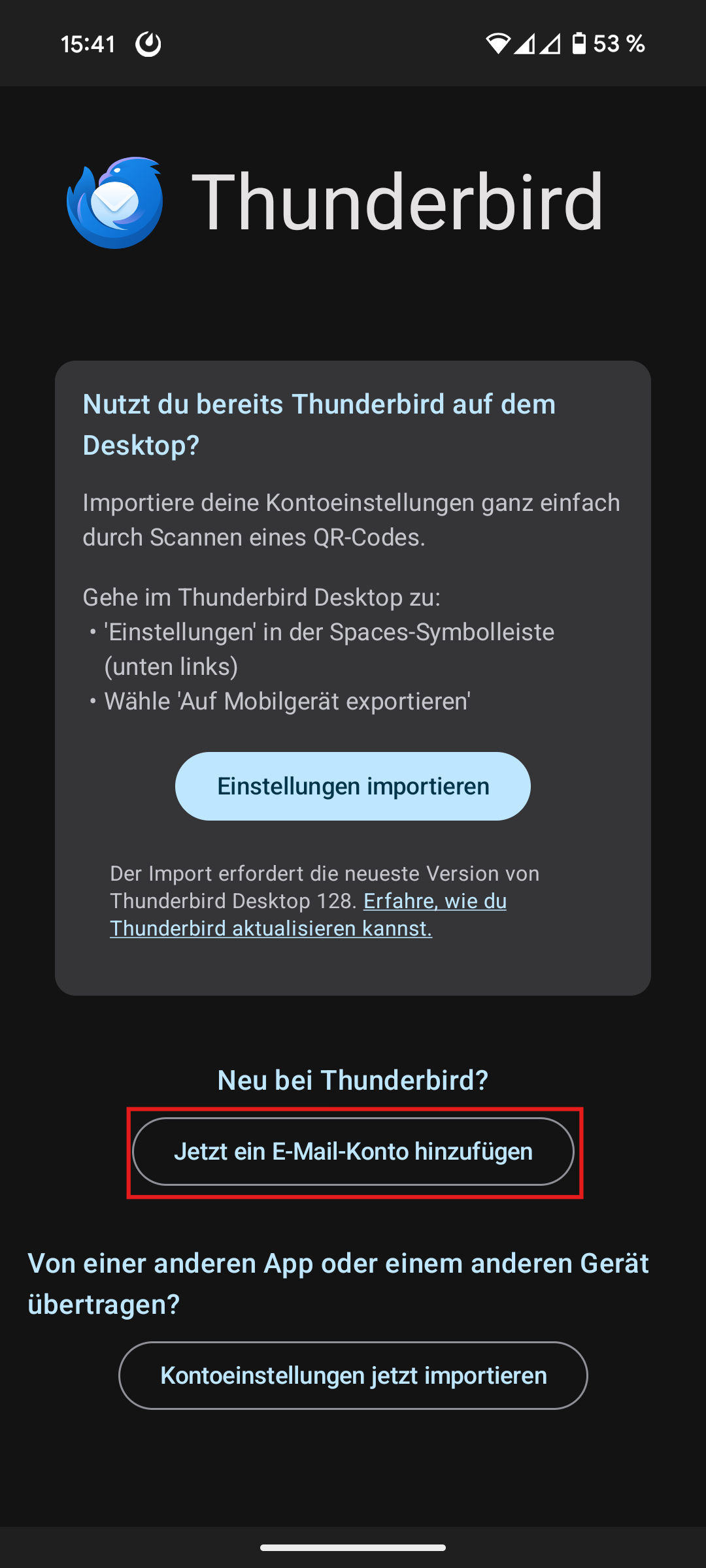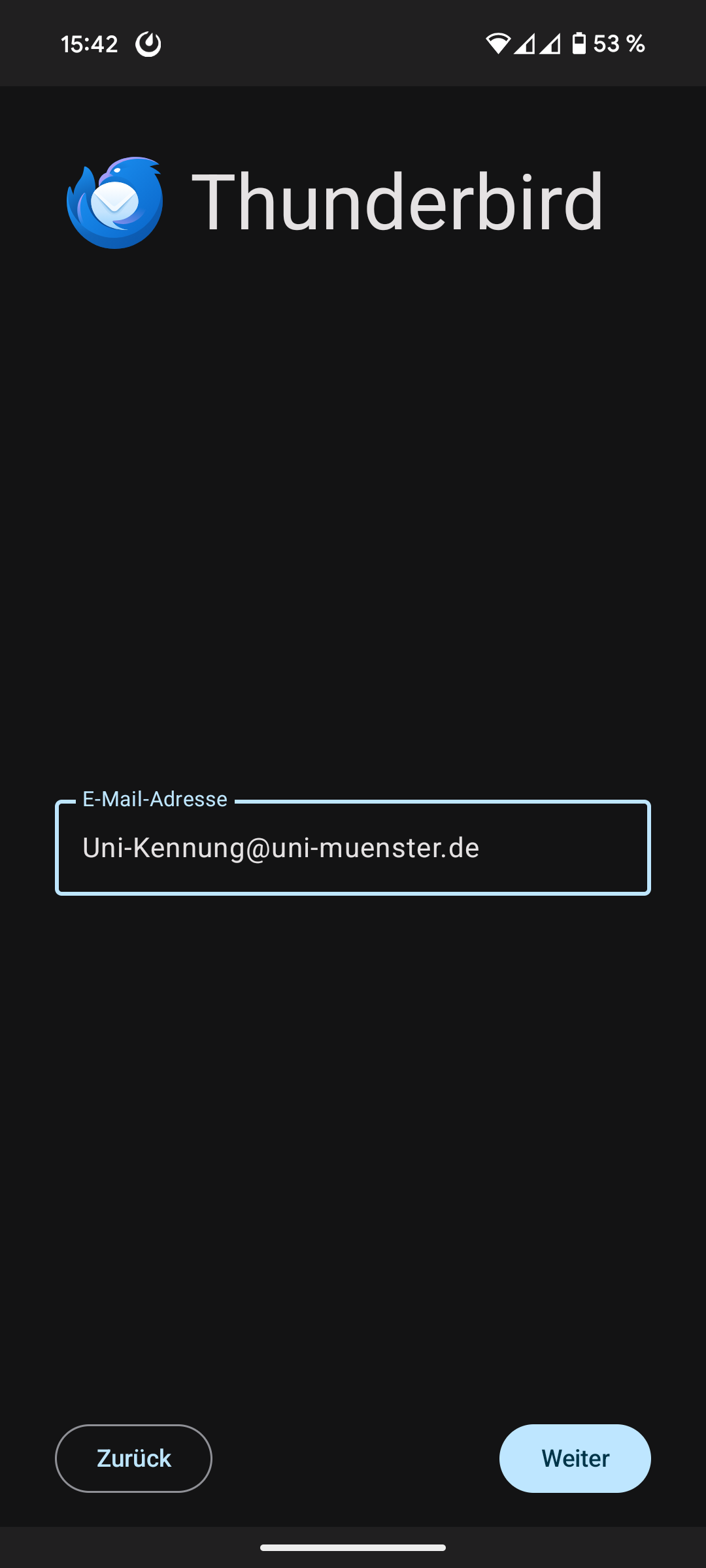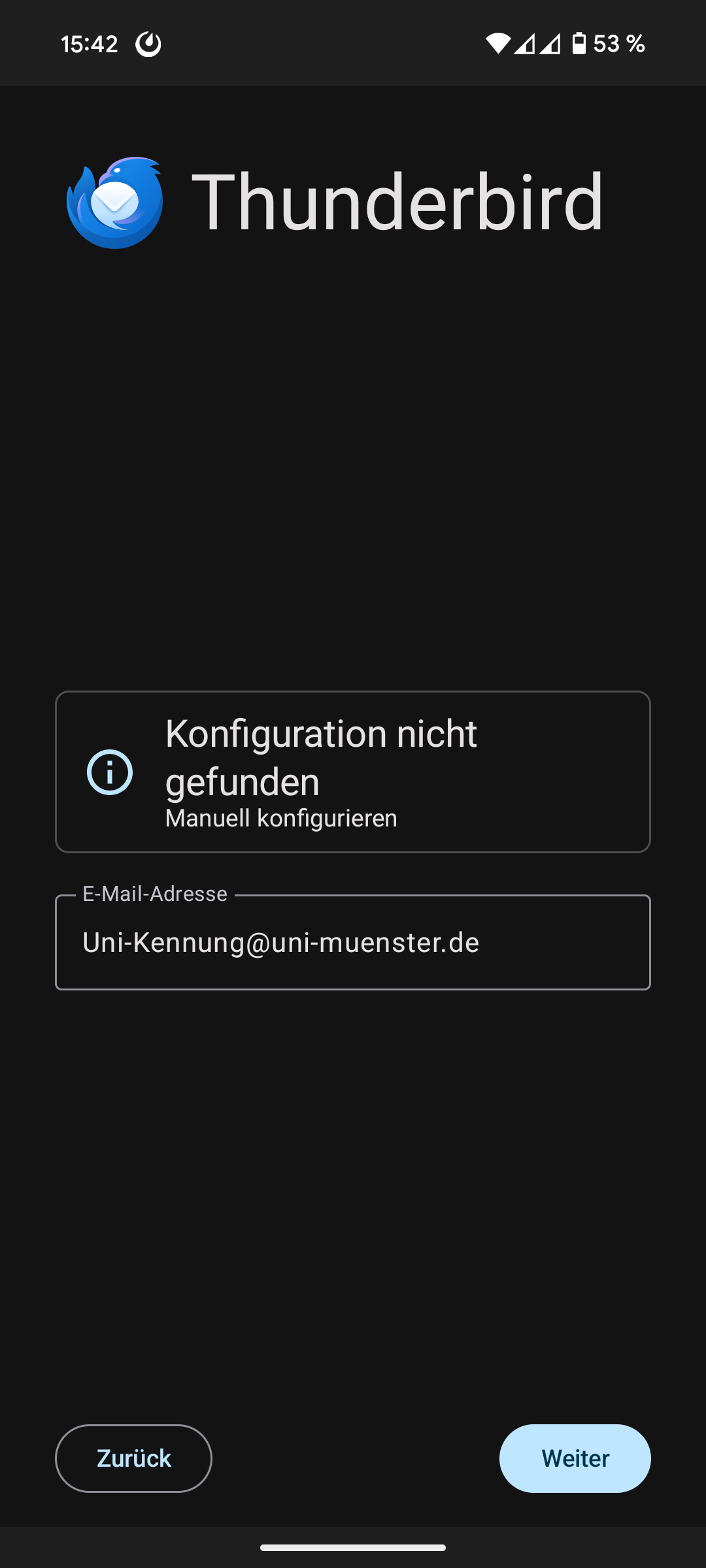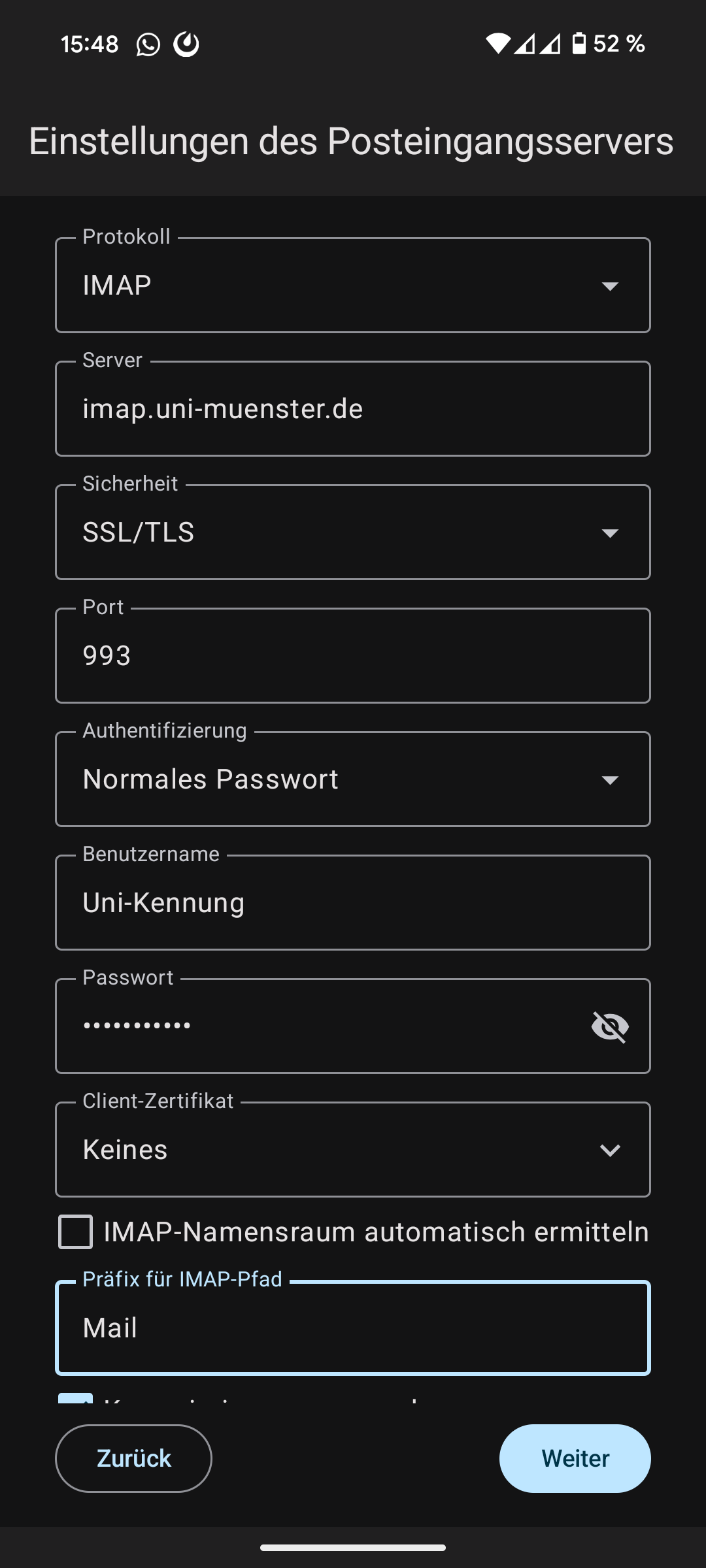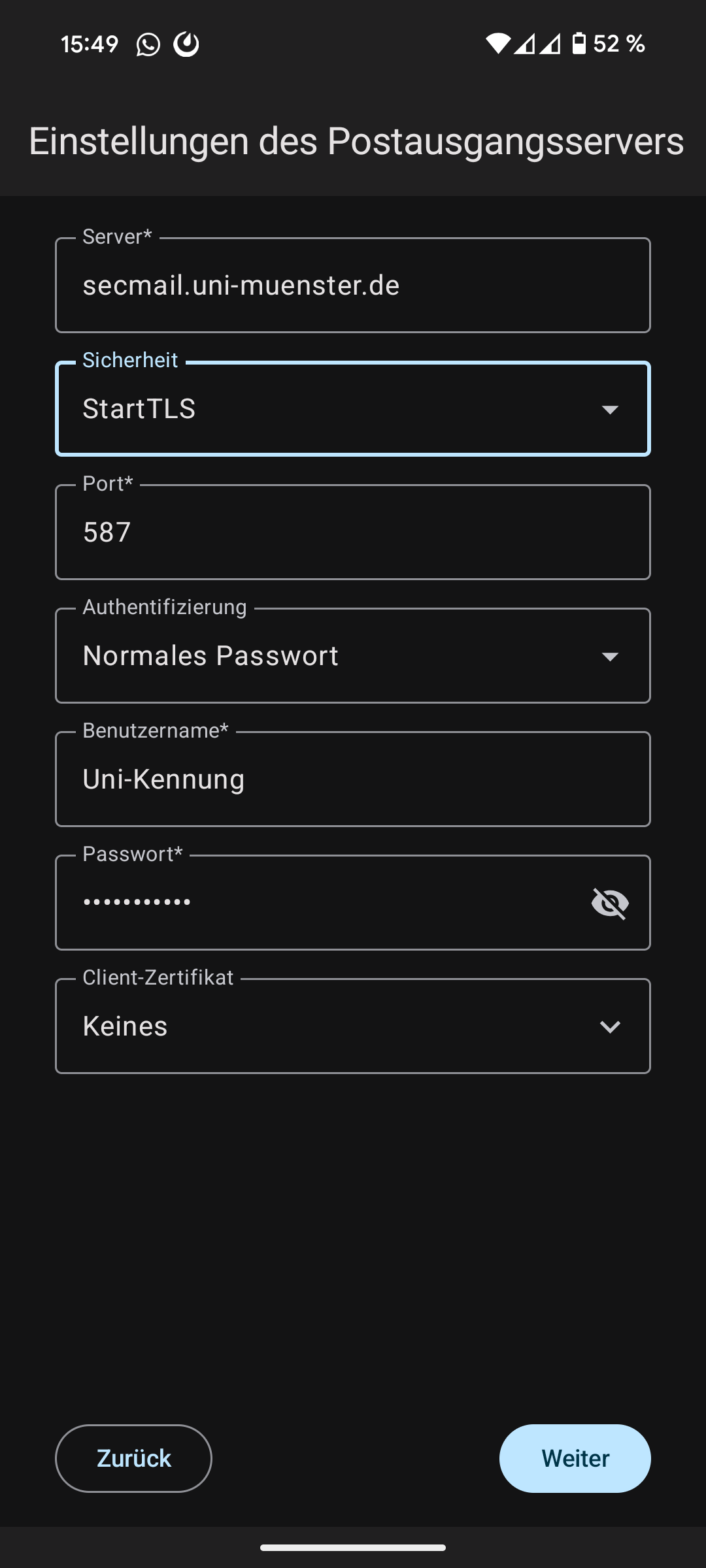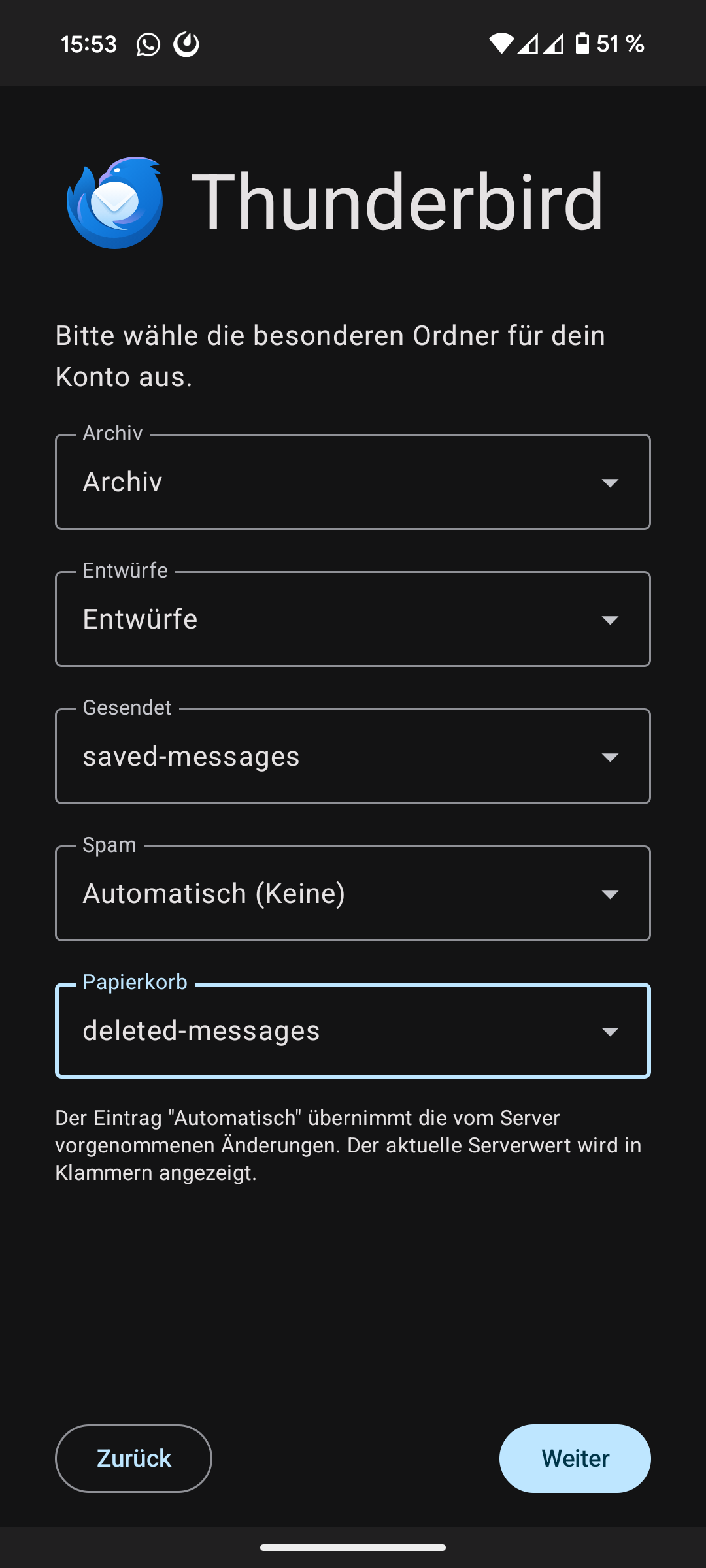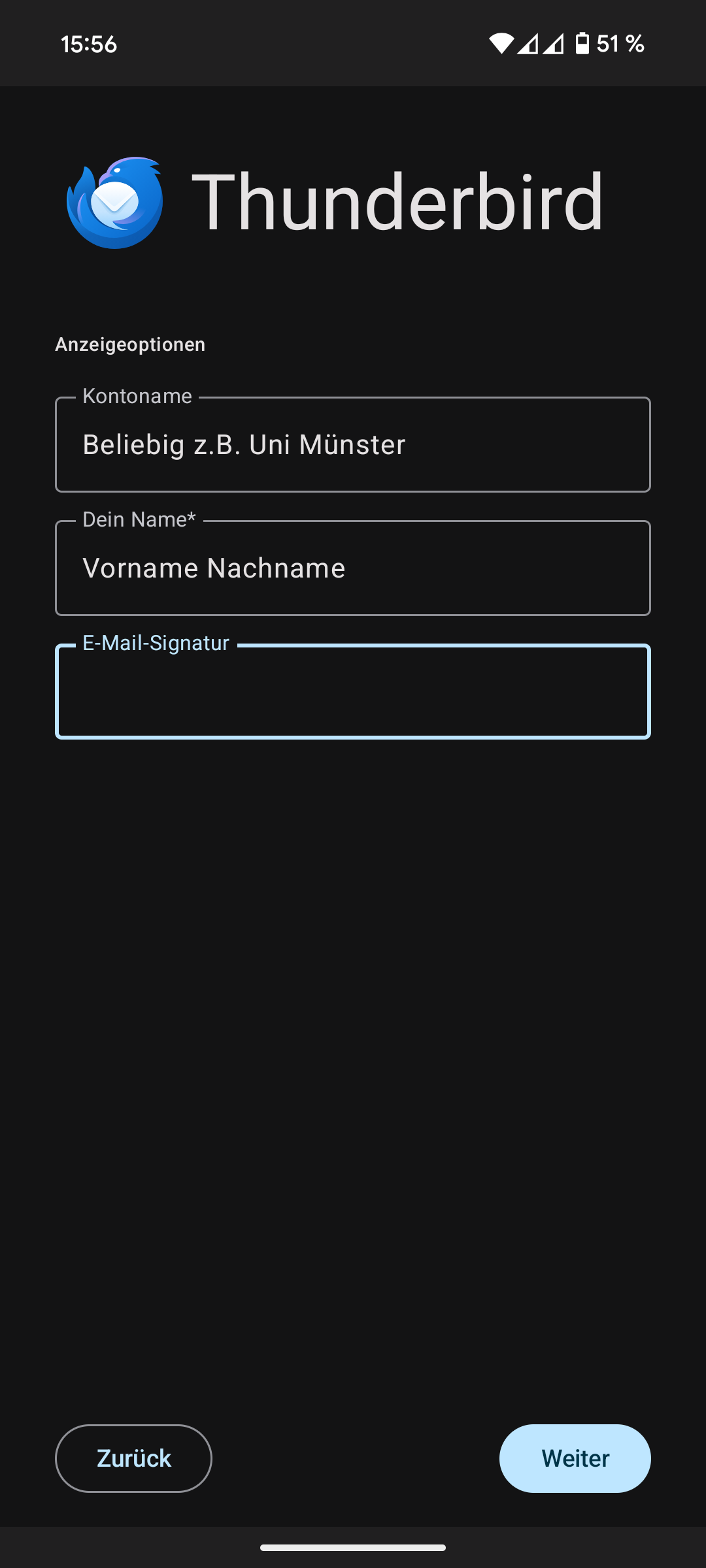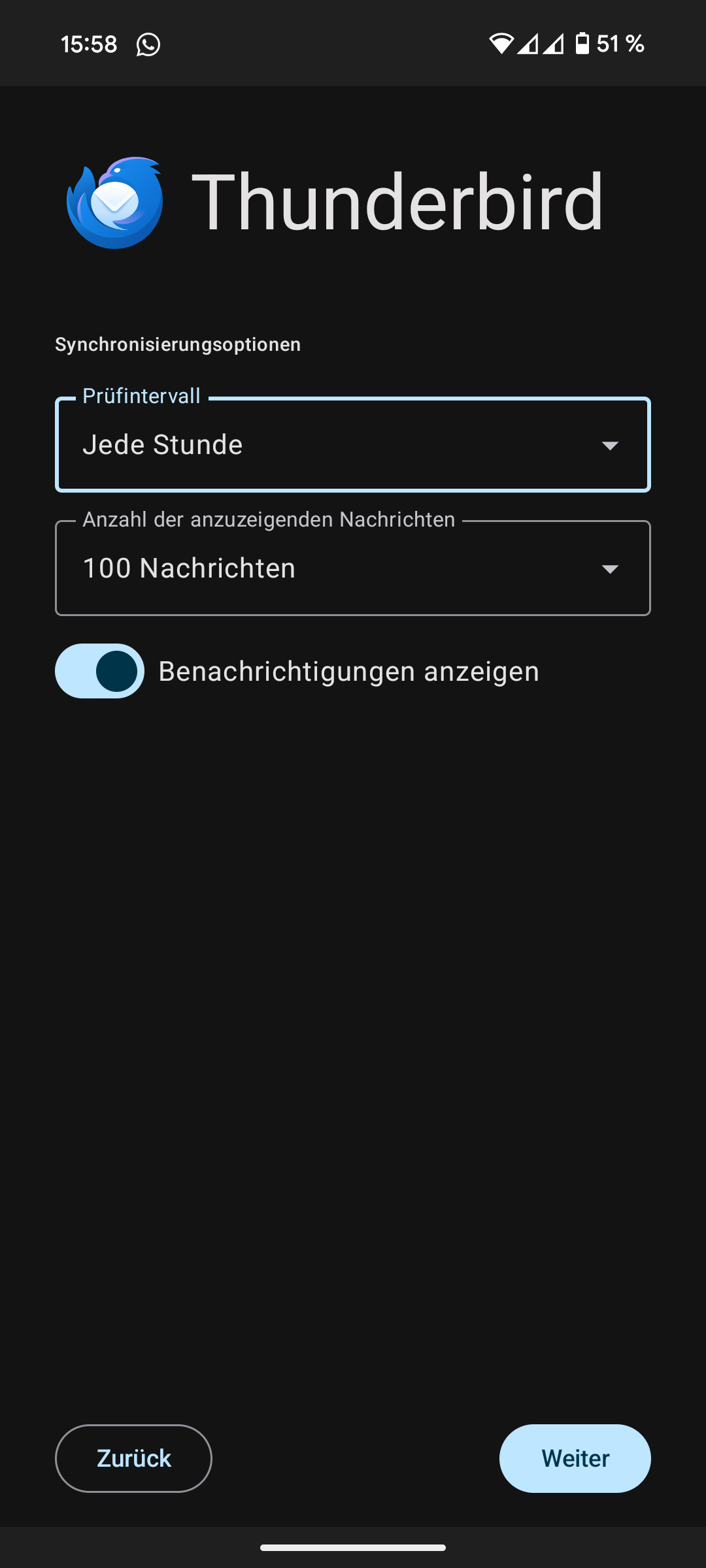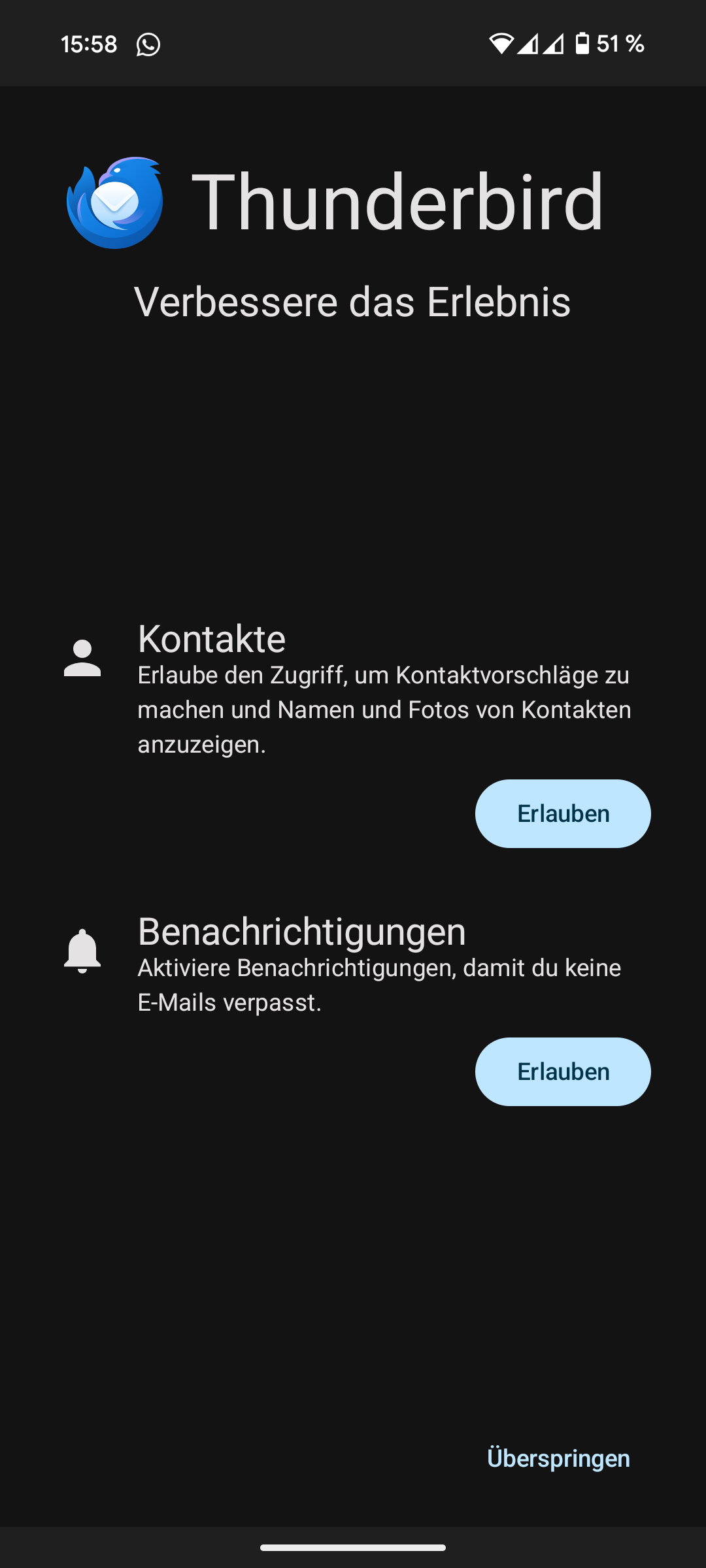Integrating the University E-Mail Account in Android
Note: Since there is often no pre-installed e-mail client on Android we created this guide using the app Thunderbird. You can use any other safe application of course – the menu prompts should be identical in most cases.
Please be aware that some technical terms on this site are directly translated from German, the actual wording of the software might be slightly different.
Download: Thunderbird