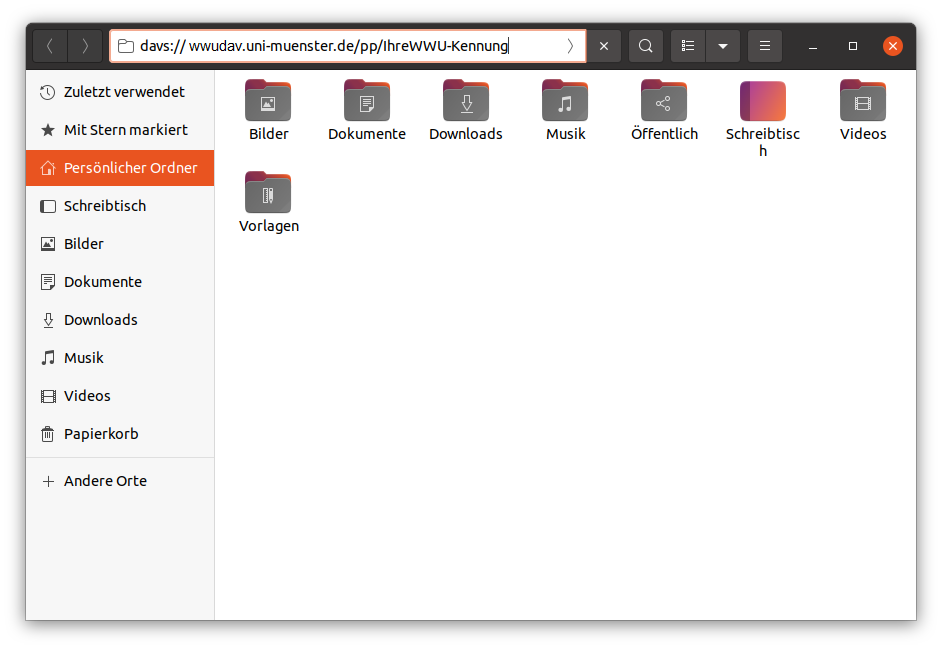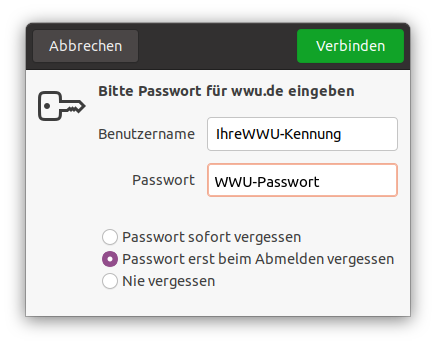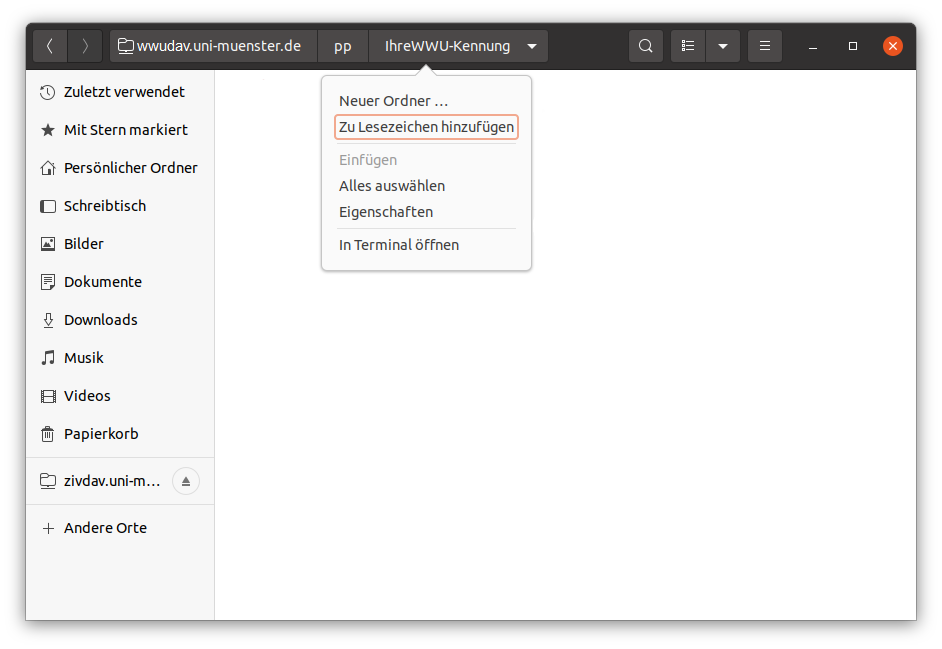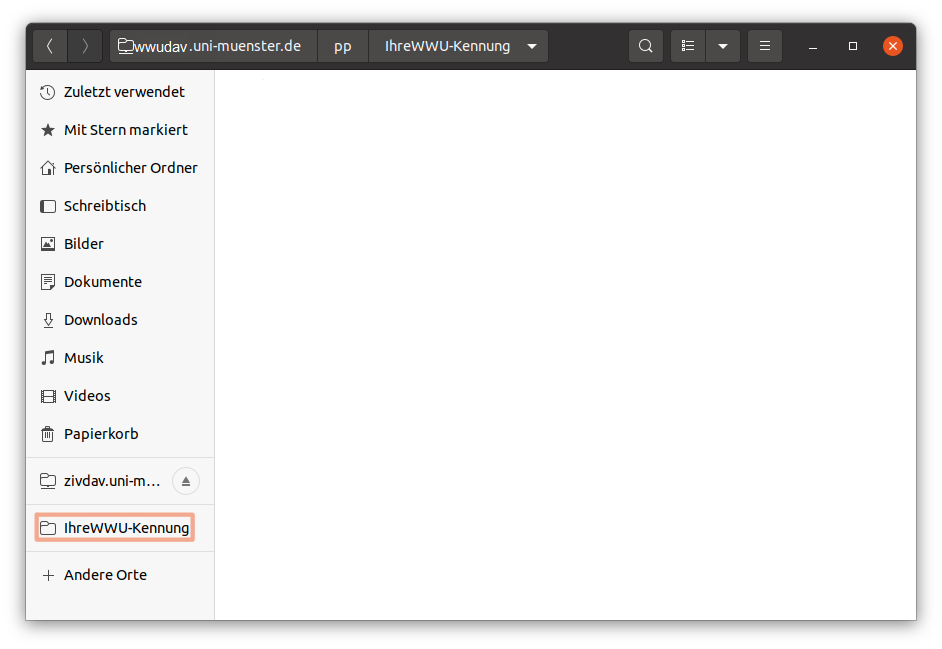Personal Storage Space under Linux (Ubuntu)
The connection to the network drive is only possible with an existing VPN connection!
Network Directory Setup (Integration with Bookmarks)
Network Directory Setup (Integration via davfs)
4. Automatic Integration of the Home Drive via davfs
The personal storage space can be integrated by the virtual file system davfs2 in Linux. davfs2 is available as a package for Ubuntu and Debian and can be downloaded via apt ("sudo apt-get install davfs2" in the shell). For other distributions, the source code can be obtained via this project page.
After installation, the file system davfs is available and can be passed as an argument with the mount command: mount-t davfs URL mountpoint. The URL https://wwudav.uni-muenster.de/pp/Your university ID must be adjusted accordingly to the home directory of the university. In order to avoid that the user credentials need to be entered for each mount operation, these can be stored in a configuration file. For a system-wide availability the file /etc/davfs2/secrets needs to be adjusted by adding the line: https://wwudav.uni-muenster.de/pp/Your university ID university password. If the personal storage space shall be integrated with every system start, an entry at /etc/fstab can be added: https://wwudav.uni-muenster.de/pp/YourUserID Mount Point davfs Mount Options 0 0.
Possible Mount Options
- conf = : absolute path of the user configuration file
- uid = : owner of the file system (name or numeric ID)
- gid = : group of the file system (name or numeric ID)
- filemode = : default permissions for files (octal)
- dirmode = : default permissions for directories (octal)
- ro : read only
- rw : read and write
- [no] exec : Execute program files (not) allowed
- [no] suid : set suid and sgid bits are (not) effective
- [no] * Nedev : (no) network connection required
Note: More information about using WebDAV, and WebDAV on Ubuntu in particular.
Accessing Stored Data via the Internet Browser
You do have access to your stored data through your browser as well. If you want to open stored files, insert the following address into the address field: https://wwudav.uni-muenster.de/pp/Your university ID
Enter your university ID at the end of the path. Enter your university password when you are asked to do so.