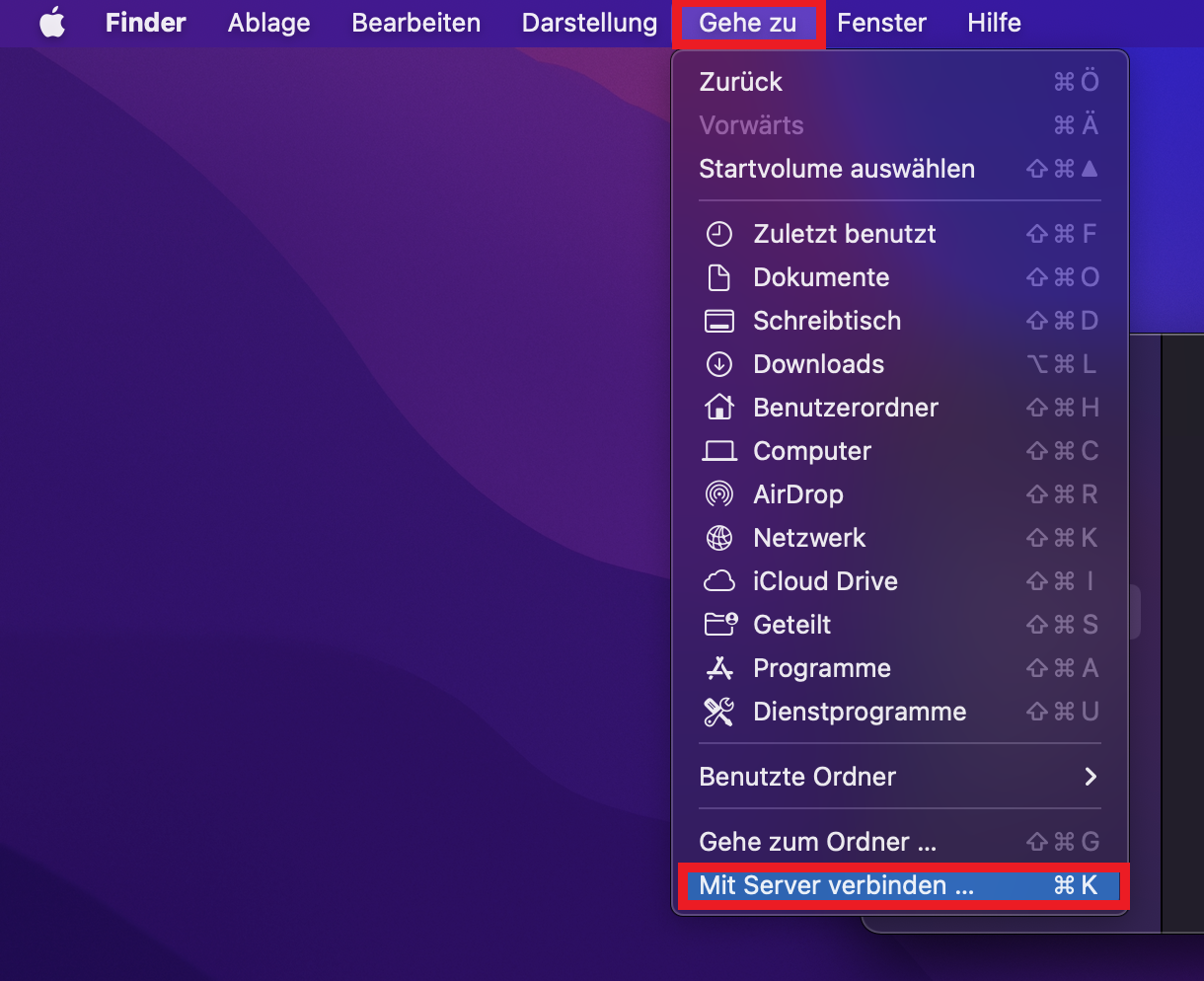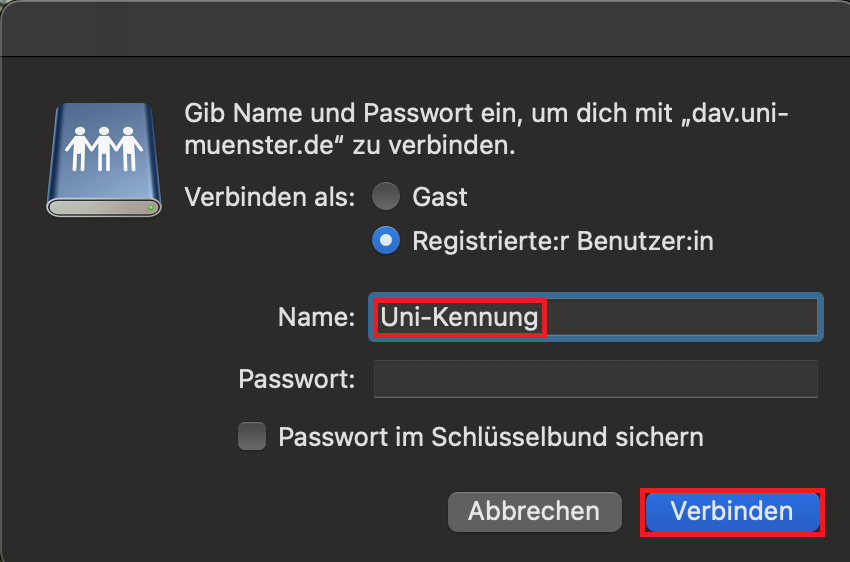Personal Storage Space under OS X
The connection to the network drive is only possible with an existing VPN connection!
Network Directory Setup
2. Entering the Server Address
As the server address enter the following path: https://dav.uni-muenster.de/pp/Your university ID
Enter your university ID as the user ID at the end of the path. Click on the plus sign next to the input field to add the entered network address to the list of favorite servers. Click on the network address and confirm with "Connect".
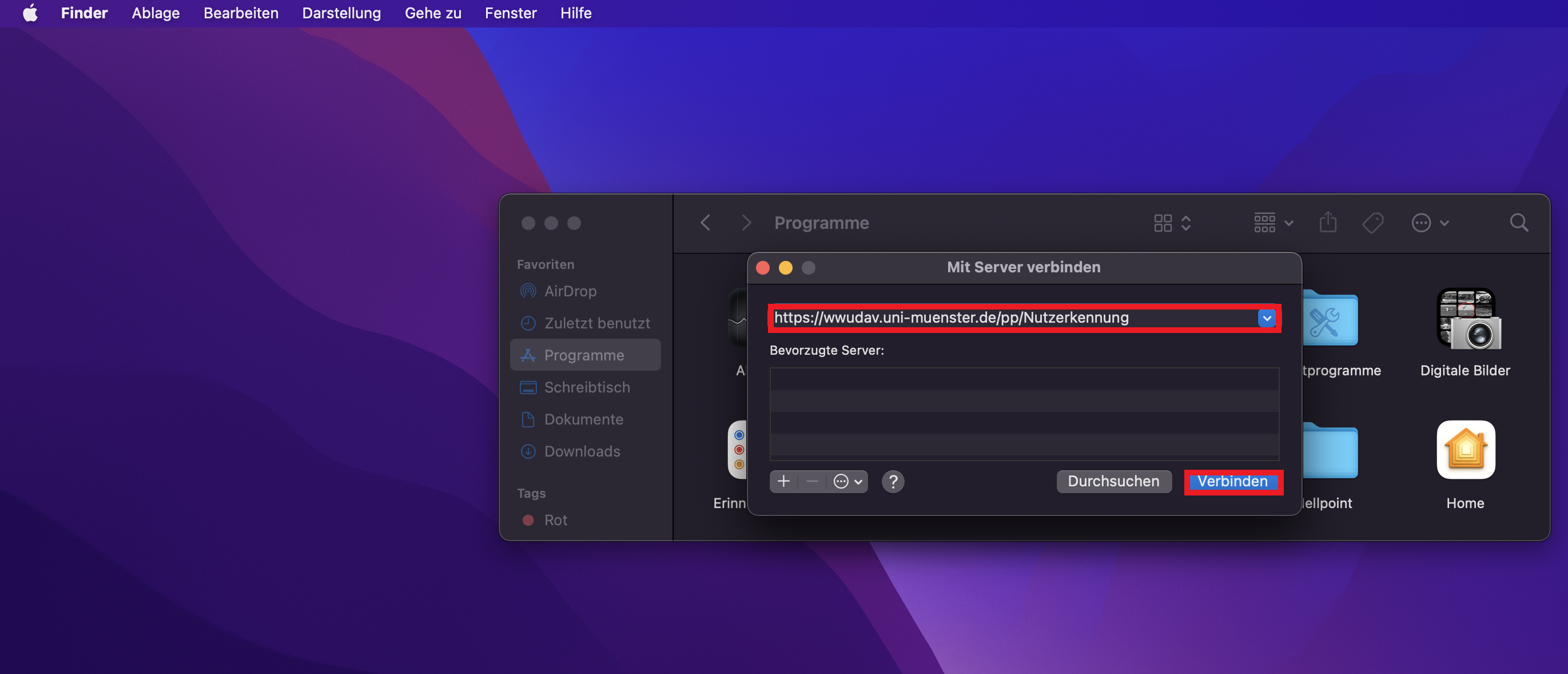
© Uni MS IT 4. Established network connection
You are connected to your personal network drive now. The connection is indicated under "Shared" within the Finder. A folder named with your user credentials was generated. By clicking at the user folder you get access to the personal network drive where you can store the data you want. If you want to terminate the connection, click on "Disconnect" at the upper area the window. The connection will disappear from the Finder's sidebar. If you want to reconnect again, you may establish the connection via Go > Connect to Server or ⌘+K.
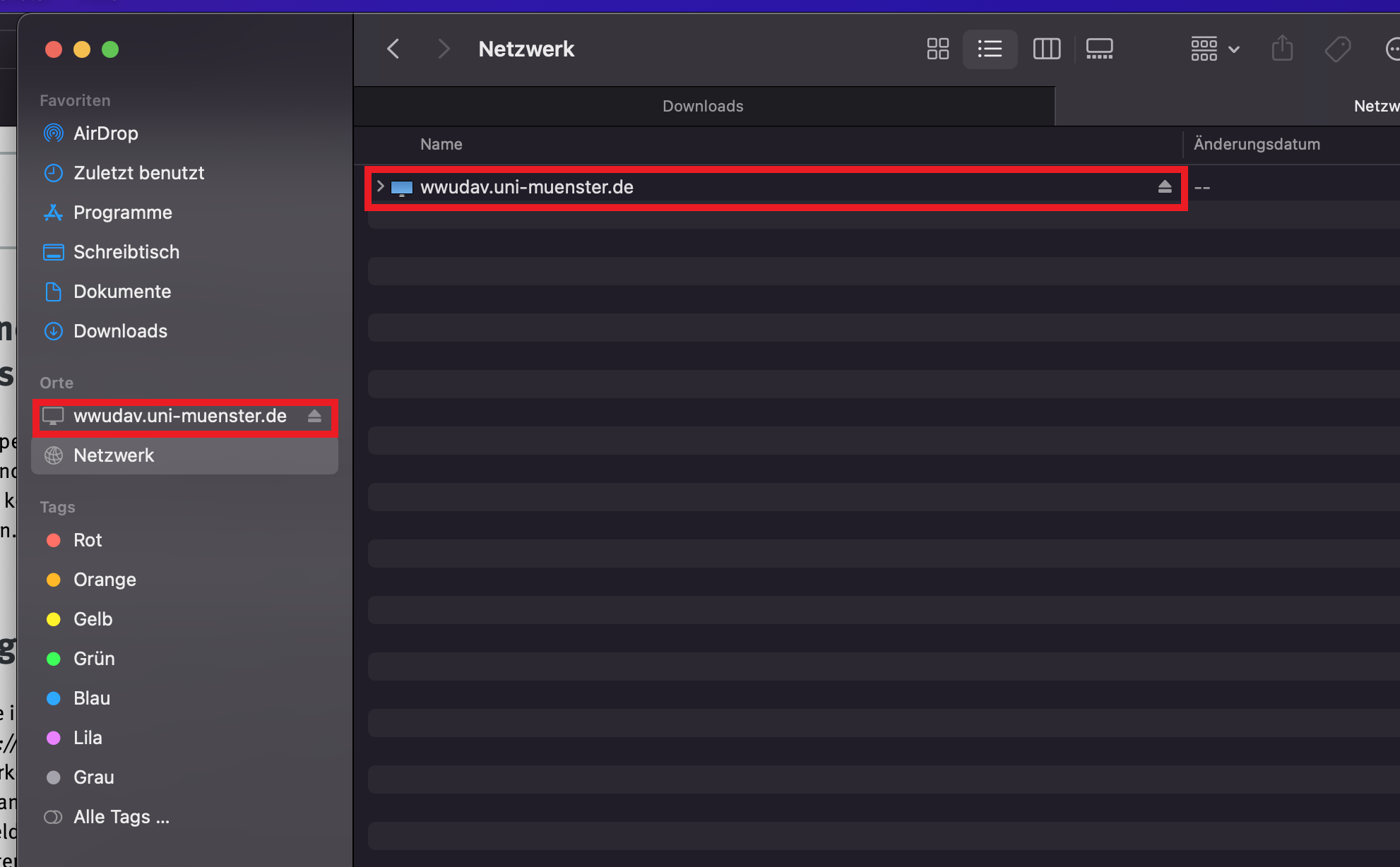
© Uni MS IT Accessing Stored Data via the Internet Browser
You do have access to your stored data with your browser as well. If you want to open your stored files, insert the following address into the address field: https://dav.uni-muenster.de/pp/Your university ID
Enter your university ID at the end of the path. Enter your university password when you are asked to do so.
© Uni MS IT