04/2025
Antivirus Update
As mentioned in the last newsletter, the switch from the antivirus software Sophos Entpoint Protection to Cisco Secure Entpoint took place. The current client must be replaced with an updated client. While the switch was automatic on many devices in the NWZ network, there are still devices (laptops) on which the new software has not yet been installed. If this is the case, you can download the software using the following link. This access is password-protected. if necessary, please contact us to obtain the password.
This antivirus solution may not be installed on private devices due to licensing restrictions.Usage of iThenticate
We would like to draw attention again to Turnitin's iThenticate plagiarism checking software. This software allows you to check academic papers for plagiarism. The current contract was due to expire at the end of 2025, but it has been renewed. Information on usage and registration is available on the department's intranet. If you are not yet registered, please notify the Dean's Office or us, so that your account can be activated.
Important
Registration and use of iThenticate is only possible via a LAN connection (cable), or via a VPN connection (Cisco AnyConnect) and not via a WLAN connection (uni-ms, eduroam, GuestOnCampus).Media Technology Lecture Hall SP7
The media technology in lecture hall SP7 has been modernized. These include, for example, a new projector, a new media desk and a document camera. However, the usage differs only slighty. Information on the functionality of new features such as the AirServer, MobileConnect hearing aids and the throwable microphone, can be found on the CIT Website. We are happy to assist you with any questions or problems.
08/2024
Switch to Cisco Secure Endpoint
In the future, there will be a switch from the anti-virus software Sophos Endpoint Protection to Cisco Secure Endpoint. The Sophos software will then no longer be usable.
Devices in the NWZ network should be automatically supplied with the new software. However, the new software must be installed manually on laptops. This will be done via the IT service or the end user. Usage on personal devices of employees and students, as with Sophos, is not planned. Further information on the switch will follow.
UniGPT is now available for students and employees
The UniGPT chatbot service is now available to employees and students. The LLMs Mixtral 8x7B and Metas Llama 3-70B, hosted by the university, are available through this service. There is also access to the GPT 3.5 Turbo, GPT 4 Turbo and GPT 4o models hosted by OpenAI. These quite capable models are able to solve a variety of tasks. For example, they can be used to summarize or translate texts, answer questions on a wide variety of topics or simply have normal conversations. The interface is similar to that of a chat that allows you to talk to the application, as you might already know from personal assistants such as Siri or Alexa. These models can be used to simplify some work. However, it should be noted that external models such as those from OpenAI must not be used together with protected data.
You can use this service to experiment. This way you can develop a feeling for how such software can be used sensibly and effectively. It may also satisfy your personal interest a little.
Barrier-free websites
It is pointed out that websites must be barrier-free in the future. This means that simplified language will be used and media such as images or videos will be given descriptive alternative text so that, for example, screen readers are able to display the content in a different way for visually impaired people. This is intended to make the online presence more open to people with disabilities. Both new and existing pages are to be adapted with this topic in mind.
Further information on accessibility for web content at the University of Münster can be found here.
For information about Imperia, the Imperia Handbook can be consulted for advice.Archive research data with Datasafe
Since both the university and various third-party funders now require that research data, that forms the basis of publications, be appropriately archived, the ULB, together with the CIT, now offers the Datasafe service.
With Datasafe, research data can be archived free of charge for up to 10 years using specified metadata. The archived data is securely stored in accordance with the DFG and can only be viewed by the author.
New policy regarding the classification of information
The "Policy on the Classification of Information" was recently adopted by the Rectorate. This guideline, which was written by the Information Security Office of the University of Münster, regulates the classification and handling of information in university operations. Data such as documents from administration and research are classified into 4 confidentiality classes: Public information, internal information, confidential information and strictly confidential information.
Public information
There is not much to be considered when it comes to public information. This class includes, for example, public websites, flyers or official announcements.Internal information
Internal information is not public, but also not confidential. It is not expected that third-party access will cause damage to the university. This class includes, for example, internal guidelines and service instructions or content from the intranet.Confidential information
Confidential information is information that could cause damage to the university if this information were to reach third parties. This class includes, for example, pay slips, research data or exam data.Strictly confidential information
Strictly confidential information is information that could cause serious damage to the university if it were to reach a third party. This class includes, for example, invention reports, passwords or patient data.The Information Security Office explains exactly how this data is handled in its guideline and handout. An interactive tool can also be used to quickly determine which handling of specific data is permissible.
A quick reminder regarding guest IDs
Since the question of how guest researchers' accounts work is often asked, we would like to remind you of the help page on guest accounts. Guests can apply for a guest account themselves, even from home. This guest account then gives them the opportunity to be added to groups, such as working groups, so that they can work effectively.
11/2022
Adobe Acrobat 2017 - License expires
you may have already received a message in the "Adobe Acrobat 2017" application, that the current license will expire on December 1st, 2022. From this day on, this version can no longer be used. Unfortunately, it is not possible to extend the license. The alternative version "Adobe Acrobat Pro DC" is used for this.
In order to be able to use this application, each user must activate a so-called "Azure ID" once in the IT portal - if you have not already done so. To do this, please proceed as follows:
- Log in to the IT portal with your WWU ID and your WWU password: https://www.uni-muenster.de/IT-Portal/index.php
Under "Software (Licenses, etc.)" click on "Activate Microsoft Azure Account". Assign the Microsoft Azure password (it should be different from your WWU password (central standard password) or your network access password!).
Enter YES in the field provided to consent to the transfer of data to Microsoft. This is necessary to use the license. Now activate your Microsoft Azure account. - In the IT portal, click on "WWU ID and group memberships" and there on "...apply for new". In the selection field, look for the user group "u3aapnu" and apply for it by clicking on "Next". After the group has been registered, it takes about 1-1.5 hours until you can use Adobe Acrobat Pro DC. If you receive a message that you need to change your password, you can simply ignore this message.
Now you can log into the software with your Azure ID and the associated Azure password. We will automatically distribute the application via the Software-Center from 16th November 2022 on to NWZ PCs (usually all desktop PCs on which you can log in with the WWU ID and the associated password). For all other PCs (also for home use), you can download and install the application via a Sciebo-Link, which we will provide to you if required.
Reminder: SnapGene for NWZ computers
We would like to once again point out the possibility of using SnapGene version 6.1 in the Department of Biology. On NWZ PCs you can install the application yourself via the Software Center. Instructions can be found in our last newsletter from 09/2022. If you want to install and use SnapGene on another PC (e.g. a laptop), please let us know and we will do the installation/licensing for you.
Critical vulnerability in OpenSSL 3.0
At this point we would like to pass on a note from the IVV to you. The BSI has published a warning about a critical vulnerability in OpenSSL 3.0 (versions below 3.0 are said to be unaffected). No details are currently known about the vulnerability, apart from the high criticality, which makes it difficult to assess the situation. There are no indications of attacks so far. A patch has since been provided: https://www.openssl.org/blog/blog/2022/11/01/email-address-overflows/
This should be implemented promptly, since due to the widespread use of OpenSSL, attack attempts must be expected as soon as more details about the vulnerability are published.A list of potentially affected software and patch information can be found here: https://github.com/NCSC-NL/OpenSSL-2022/tree/main/software
Hardware from our IT warehouse
Some time ago we set up a small IT warehouse from which we can serve requests at short notice. In this warehouse we maintain standard hardware such as Dell laptops, desktops and monitors. But components such as mice, keyboards, headsets or webcams are also available. If you or your working group need new hardware, please feel free to contact us at any time.
- Log in to the IT portal with your WWU ID and your WWU password: https://www.uni-muenster.de/IT-Portal/index.php
09/2022
Security at the workplace - Digital IDs
Digital IDs, or user certificates, are an option to secure email communication. Most importantly, they can be used to sign outgoing emails which can be compared to putting a postcard in an envelope and affixing a seal. This enables the recipient to verify that the letter really was sent by a particular person and it guarantees that it was not manipulated along the way. Digital IDs can also be used to encrypt messages end-to-end, thus making them unreadable during the whole delivery process. For end-to-end encryption the recipient must own a digital ID.
We are aiming to digitally sign all official emails from the WWU in the near future and will try to extend the usage of digital IDs in regular email communication at the WWU as well. For this purpose the Münster University Certification Authority (WWUCA) offers free digital IDs for all members of the WWU. You can use MyZIV to request such digital ID for yourself.
All up-to-date email applications are able to automatically sign messages or encrypt them when needed, once a digital ID is available. Signatures of recieved emails are usually checked automatically as well and a seal is displayed next to it if the signature is correct. Further information can be found on the website of the WWUCA.
Requesting a Digital ID
Importing and Using a Digital IDSource: IT Security at Münster University
SmartBoards in the faculty of Biology
Are you interested in a SmartBoard? We would be happy to introduce you to the SmartBoards already in use in the faculty and explain the advantages and disadvantages compared to a beamer.
But what is a SmartBoard anyway? A SmartBoard or interactive whiteboard is, simply put, a television with a touch screen. Various programs such as PowerPoint, Word, a web browser or Zoom can be used via an operating system. There is even an optional webcam for Zoom.
SnapGene and MEGA for NWZ Computer
The product SnapGene version 6.1 is now available for the biology faculty. This can be installed on NWZ computers independently. Since the department currently has only 100 licenses, we ask you to install SnapGene only when it is really needed.
Furthermore, the application MEGA 11 can now be found in the SoftwareCenter and can be installed in the same way.
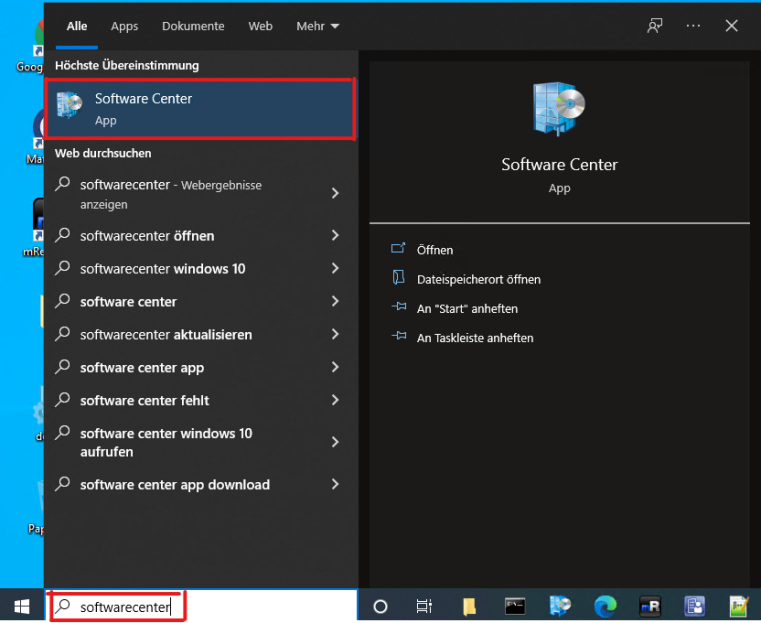
For the installation you have to search and start the software center in the start menu first.© Uni MS 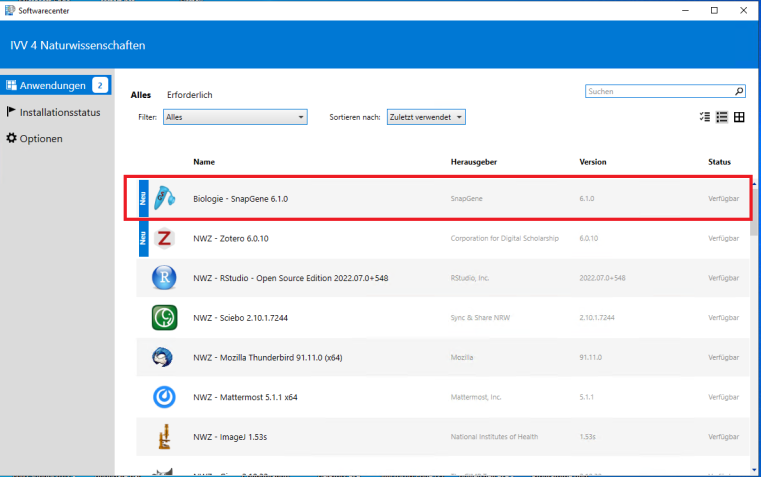
Then, in the "Applications" section, you will find the application "Biologie – SnapGene 6.1.0". 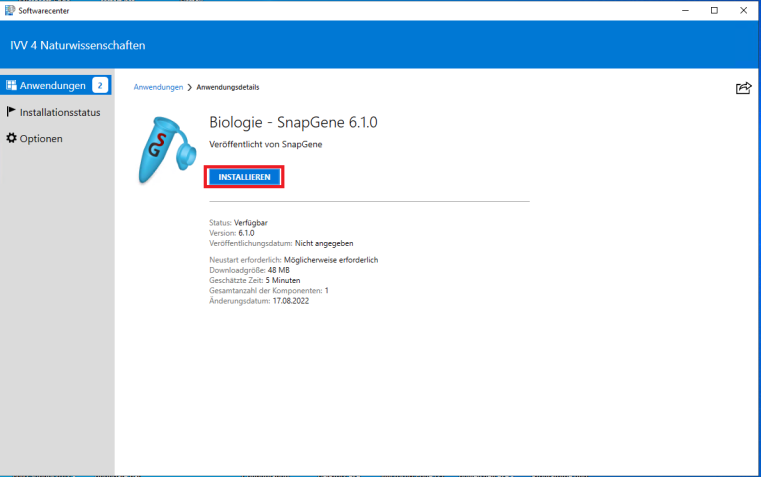
You can select this with a click. Another click on install starts the installation of the program. 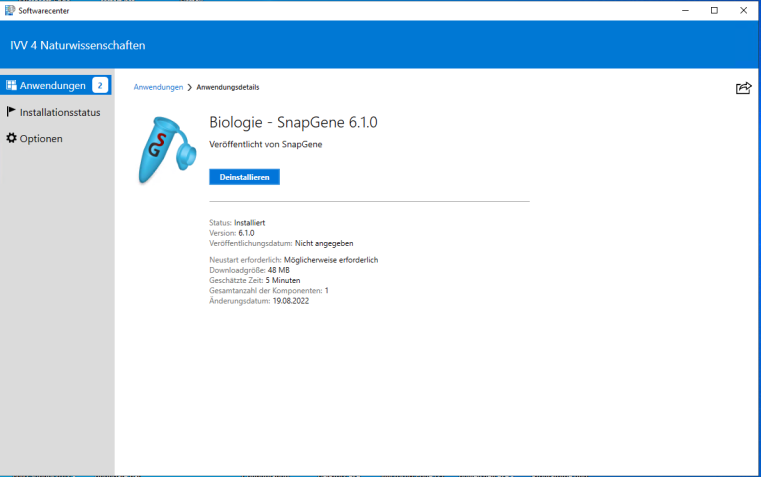
After a few minutes SnapGene is successfully installed and can now be found in the start menu under Biology. 04-05/2022
Useful key combinations in Windows
A key combination is the simultaneous pressing of two or more keys. A key combination can be used to perform actions that would normally require a mouse. Key combinations exist for every operating system and are therefore very different. On some DELL keyboards, you may also have to press the blue FN key.
At this point we would like to present some useful combinations for Windows 10. For the first combinations, the so-called "Windows key" must be pressed. This is also known as the "Start key" or "Flag key".
Key combinations with the Windows key:
Windows + E: Windows Explorer
Windows + D: Show desktop
Windows + I: Open settings
Windows + L: Lock computer
Windows + P: select display mode for presentations
Windows + Shift + S: Create screenshot
Windows + V: Open clipboard
Windows + . (dot): open emoji menu
Windows + arrow keys: move program
Windows + + (plus): activate magnifying glassKey combinations with the Ctrl key:
Ctrl + A: Select all elements / complete text
Ctrl + X: Cut
Ctrl + C: Copy
Ctrl + V: Paste
Ctrl + Z: Undo
Ctrl + Shift + N: Create new folder
Ctrl + Alt + Del: Show security options
Ctrl + Alt + Esc: Show Task Manager
You can find a complete overview on the following website: Key combinations in WindowsCRIS.WWU receives an update
During the period from May 09 to May 20, 2022, an extensive system update will be performed on the CRIS.WWU database. During this time, you will not be able to log into CRIS or access your data. However, websites that embed data from CRIS.WWU will continue to be served with the data status prior to the update.
For more information, please visit the website of CRIS.NRWAdvance notice: Power shutdown at server location IG1
Due to maintenance on the medium-voltage system, the entire IG1 must be switched off during the night from 15.09. to 16.09.2022. This also affects the server room located there. Therefore, all redundant services will be swung to the second server location AC/PC1 on 09/15 and subsequently shut down. All non-redundant services like some group drives will not be available during this time!
A more detailed schedule and the affected group drives will be provided by IVV4 - NWZ in due time and will be forwarded by the IT service accordingly.
Software for home use
Within the scope of the corresponding license conditions, you can install software from DNASTAR, Microsoft, National Instruments, Origin, Perkin Elmer and VMware on your private computer. For example, you can install Microsoft Office 365 via Microsoft Azure on up to 5 (private) PCs. Access to Microsoft Azure must be set up once in the IT portal under "Licenses (software, etc.)". An overview of the software available free of charge can be found here: NWZ Software at Home as well as here: Software for students & employees for home
03/2022
New server for module handbook & elections
As of 01.04.2022, the module handbook and future elections will be moved to a new server. This became necessary mainly due to the current security standards, which were no longer supported by the old system. The new server will replace the old one 1:1, i.e. nothing will change for you as a result of this changeover. All URLs/links will remain the same and the layout will not change.
Presentation of Smartboards and SnapGene
At the university professor meeting on 01.04.2022 we will present the possibilities of a SmartBoard as a support in teaching. For this purpose an existing device of the company i3-Technologies will be used: https://www.i3-technologies.com/de/produkte/touchdisplays/i3touch-ex/
Furthermore, the software SnapGene will be presented by Professor Karin Busch. In addition, we will give an overview of the licensing and cost models.
Presentation of Imperia
Due to the update of Imperia, the layput and thus also the operation of the system has changed significantly. We would like to give all interested participants an overview of the new Imperia and explain the main features. For this presentation we have planned a zoom meeting for Tuesday, 05 Apri 2022 at 10:00h. The duration is set to a maximum of one hour. If you are interested in this presentation, please send us a short eMail to it.biologie@exchange.wwu.de. We will then send you the login data for the meeting. We would be very pleased about a lively participation.
Short lecture and discussion on electronic lab books (ELBs) at WWU and NWZ
Next Thursday, March 24th at 2pm-3pm we are pleased to welcome Dr. Berkemeier from ULB to our IVV colloquium for a short talk followed by a discussion on electronic lab books (ELBs). The event will take place via Zoom: https://wwu.zoom.us/j/65967830803?pwd=TEN4TVJET2VSZHJzVkhoZmhiRDdYdz09
02/2022
Presentation of the IT Service
Who and for whom?
Andreas Vogelsang has been employed at WWU since 2009. After his education at the IVV4 - Natural Sciences he initially worked with two half-time positions in Molecular Microbiology and Biotechnology and IVV4 - Natural Sciences before he changed in December 2015 to the FB Biology as a system administrator.
Michael Bohle has been employed at WWU since July 2021. Originally coming from the hardware/ and software development in the field of traffic engineering, where he was also responsible for the IT as the sole system administrator for the company site, he moved to the IT of the FB Biology in summer 2021, where he is now also working as a system administrator.
In principle, the responsibility extends across the entire FB. The tasks are divided among each other depending on availability - or if the scope requires it - also done together. There is no separation according to institutes or areas. For this reason, contact should ideally be made via the hotline 21200 or by e-mail via it.biologie@wwu.de .
For the fulfillment of our activities we are always in close contact with the IVVNWZ or the EMU IT. There is a clear separation of responsibilities for individual areas (e.g. software, server, WLAN, mail, ...). So that you do not have to worry about this, you can simply always contact us and we will take over the communication with the corresponding institution - if necessary for the implementation of the task. An explanation of the tasks of these facilities can be found here:
IVVNWZ
WWU ITWhat?
Since our field of activity is very diverse, we would like to give you an overview here of the areas of IT we cover.
- General and specific administration of servers/PCs/laptops/tablets/mobile phones and other end devices (direct and remote)
- Administration/maintenance/demonstration of technology in rooms/buildings such as labs, seminar rooms, lecture halls, etc.
- Problem solving of various kinds and across all platforms, for hardware and software
- Planning/organization of hosting and maintenance of websites (internal/external), CM systems
- Organization/execution of elections/votes/events etc.
- Workshops on individual topics (on request)
- Development activities e.g. in high level languages like C/C++ and the (further) development of tools/applications with defined time (embedded & PC)
- Recommendation/procurement and setup/installation of hardware and software
- Communication/contact person for all IT/IT security issues
- ...
Change of software installation for NWZ computers
Since not every user needs all software, IT Service has decided to install only the most frequently used software automatically. The rest of the software can be installed independently by the user.
For the installation only the SoftwareCenter has to be started. To do this, click on the Windows icon and enter "Softwarecenter". Then start the application.
In the SoftwareCenter you can view all available applications under "Applications" and also install applications. To do this, simply click on the desired application and select "Install" in the next step. Depending on the application, the installation will take a few minutes. Once the installation is complete, you can launch the application.
As of February 9th, 2022, the following software is available. (Available) after the software name means which software can be installed independently.
- 7-Zip
- Adobe Acrobat
- Adobe Design and Web Premium CS6 (Available)
- Affinity Designer (Available)
- Affinity Photo (Available)
- Affinity Publisher (Available)
- AnyBurn (Available)
- ChemDraw Professional (Available)
- Citavi 6
- Citrix Workspace App
- Corel Painter 2022 (Available)
- Corel Paintshop Pro 2022 (Available)
- Corel VideoStudio 2019 (Available)
- CorelDRAW Graphics Suite 2021 (Available)
- DNASTAR Lasergene
- FileZilla FTP Client (Available)
- Ghostscript
- GIMP (Available)
- Google Chrome
- Greenshot
- GSView
- Inkscape (Available)
- IrfanView (Available)
- KeePass (Available)
- Maple 2016 (Available)
- Mathematica (Available)
- MathType (Available)
- Mattermost (Available)
- MaxQuant (Available)
- Mendeley
- Microsoft Office 2019
- Microsoft Project 2019
- Microsoft Visio 2019
- Mozilla Firefox
- Mozilla Thunderbird (Available)
- Notepad++
- Origin 2021 (Available)
- PDF24 Creator
- Perseus (Available)
- PyMOL (Available)
- Python 2.7 (Available)
- Python 3.7 (Available)
- QtiPlot (Available)
- R (Available)
- RStudio (Available)
- Refworks Write-N-Cite
- Sciebo (Available)
- Sigmaplot (Available)
- SPSS (Available)
- Tracker (Available)
- VLC Player
- Zoom
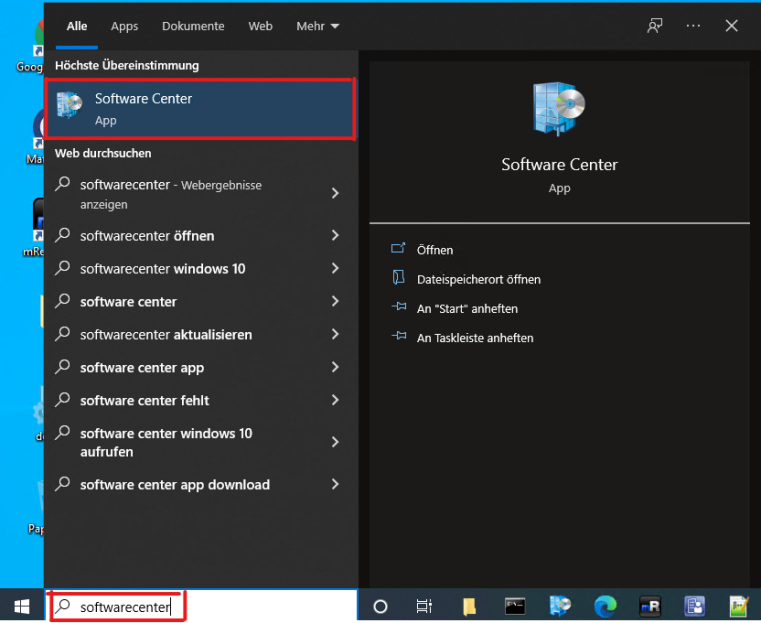
Starting the SoftwareCenter© Uni MS 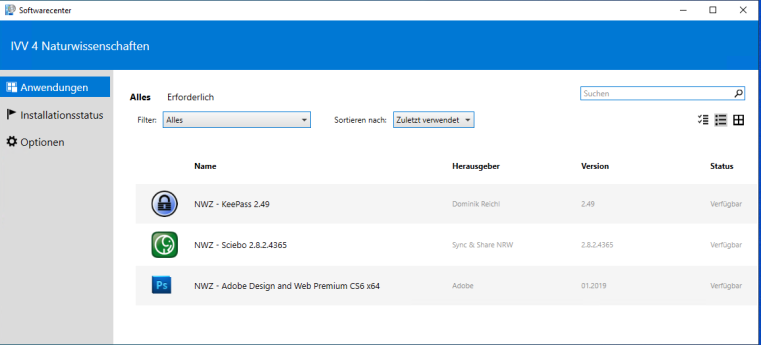
Overview of the software which is available© Uni MS 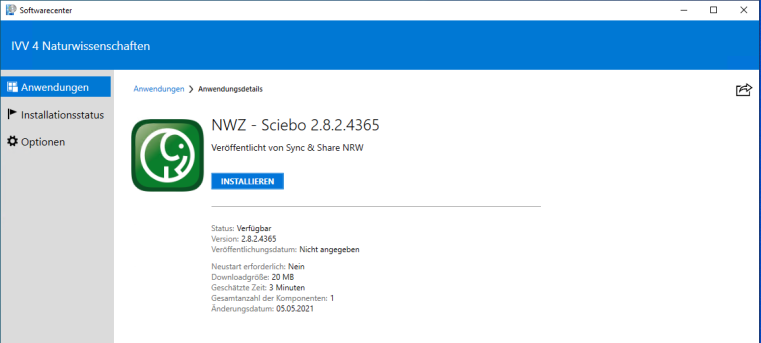
Detail view of a software and possibility to install it© Uni MS 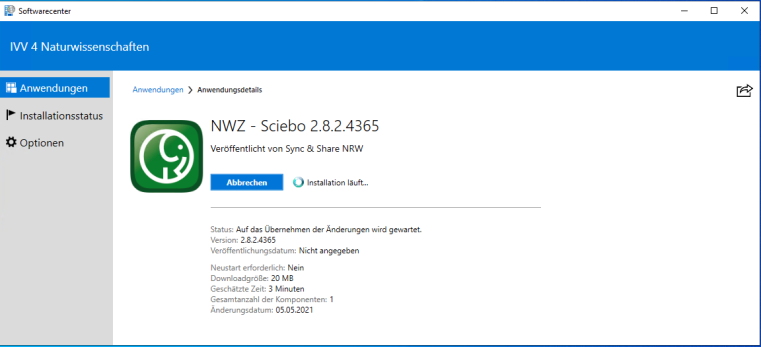
Installation of an application is performed© Uni MS 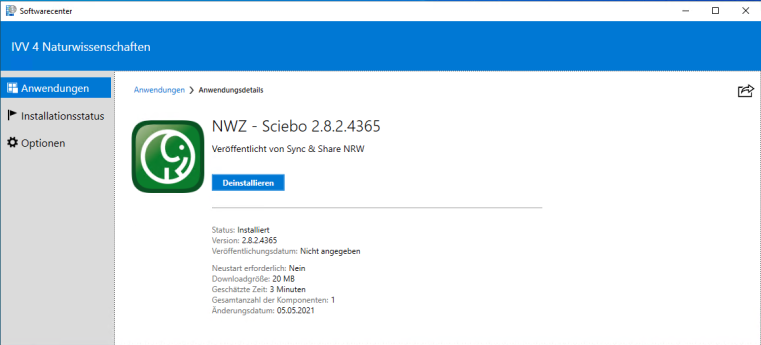
Software is installed and can be uninstalled again if necessary© Uni MS Use of "Unified Communication" (UC) services for telephones
Since the switch to a more modern telephone system, which also resulted in the exchange of all telephones, it is very easy to check who called via the website https://uc.wwu.de/openscapeuc/. Forwarding to other devices such as private smartphones can also be easily set up and activated. If you would like to call someone from the home office, you can have the dialing process carried out via OpenScape. The person called only sees your work number and not your private number.
How to activate the web client and many different instructions can be found here

