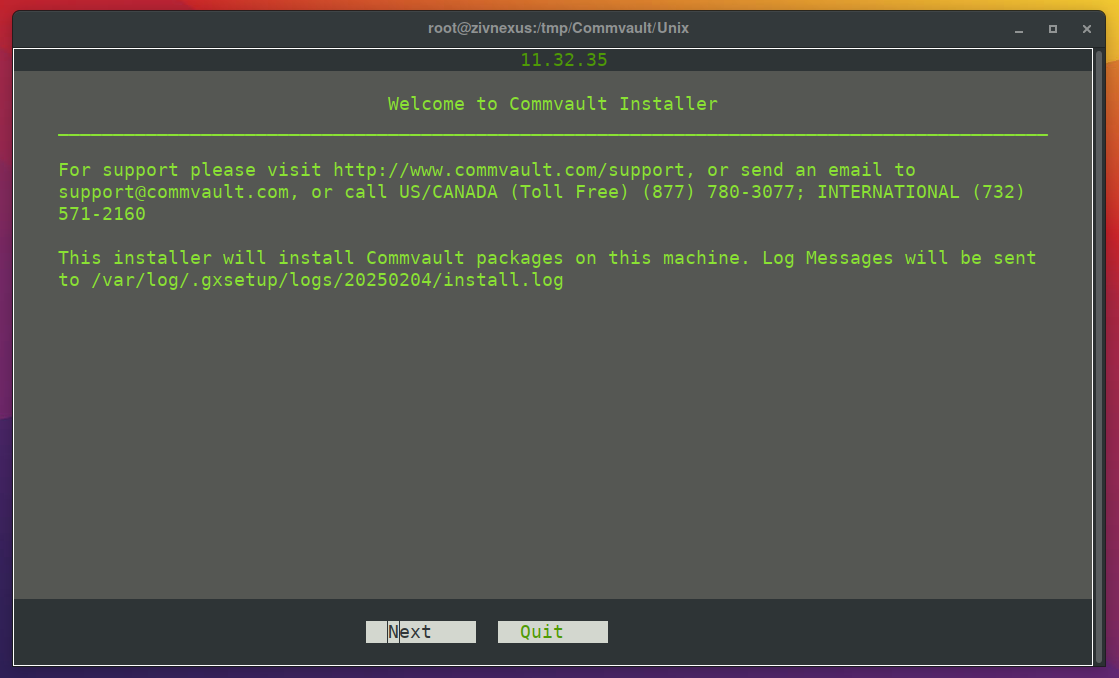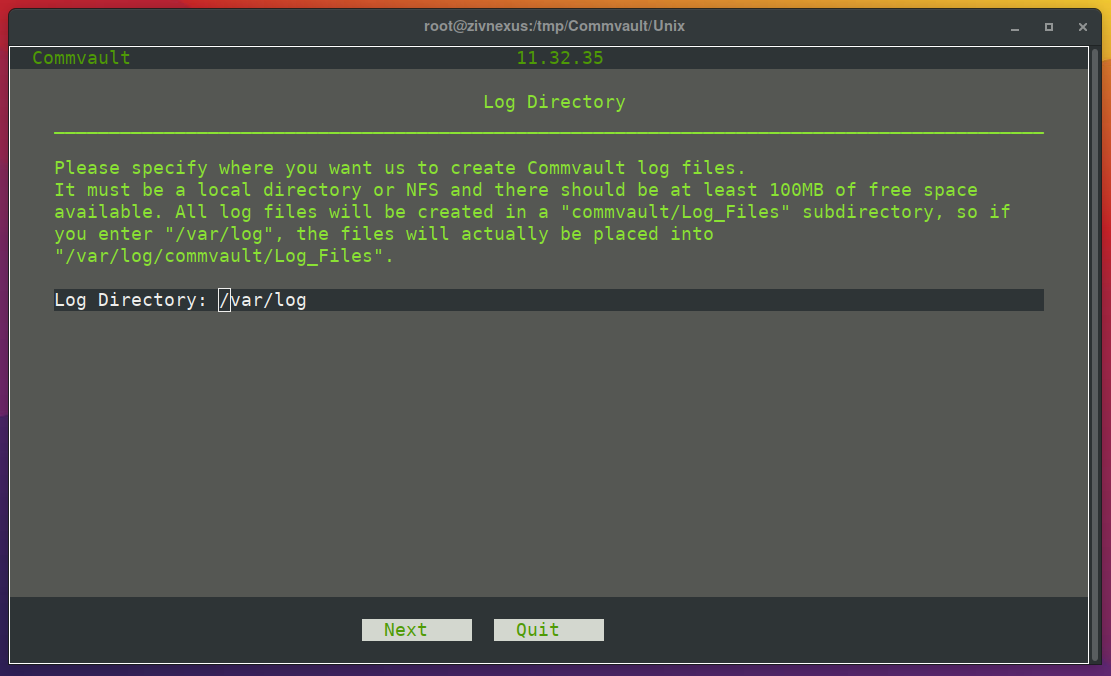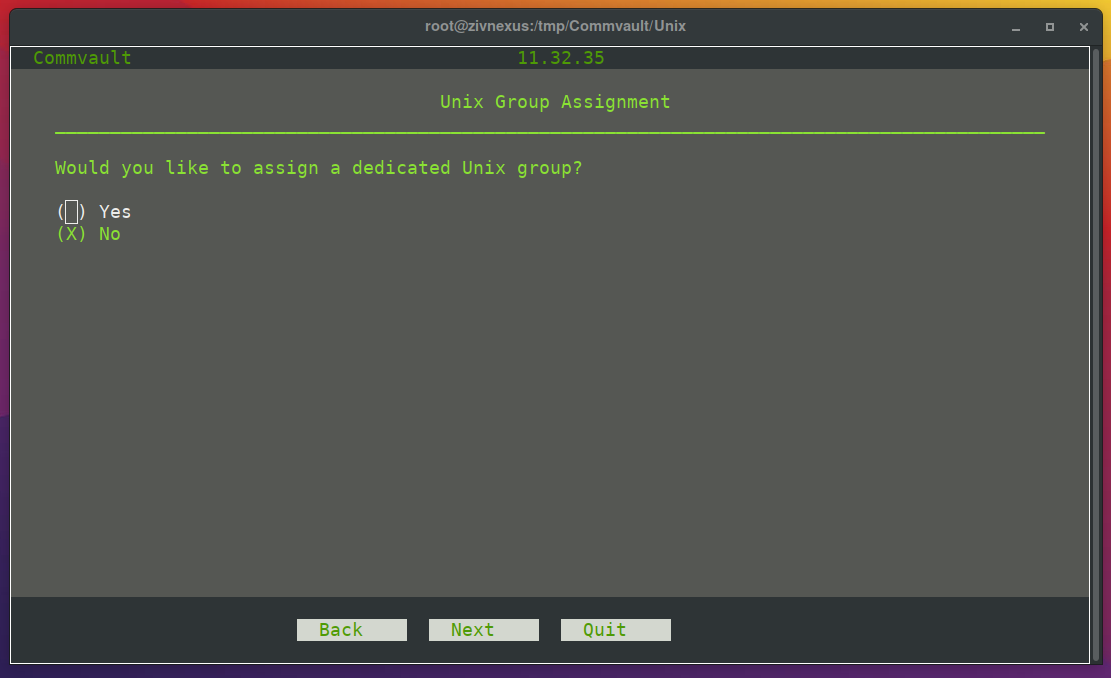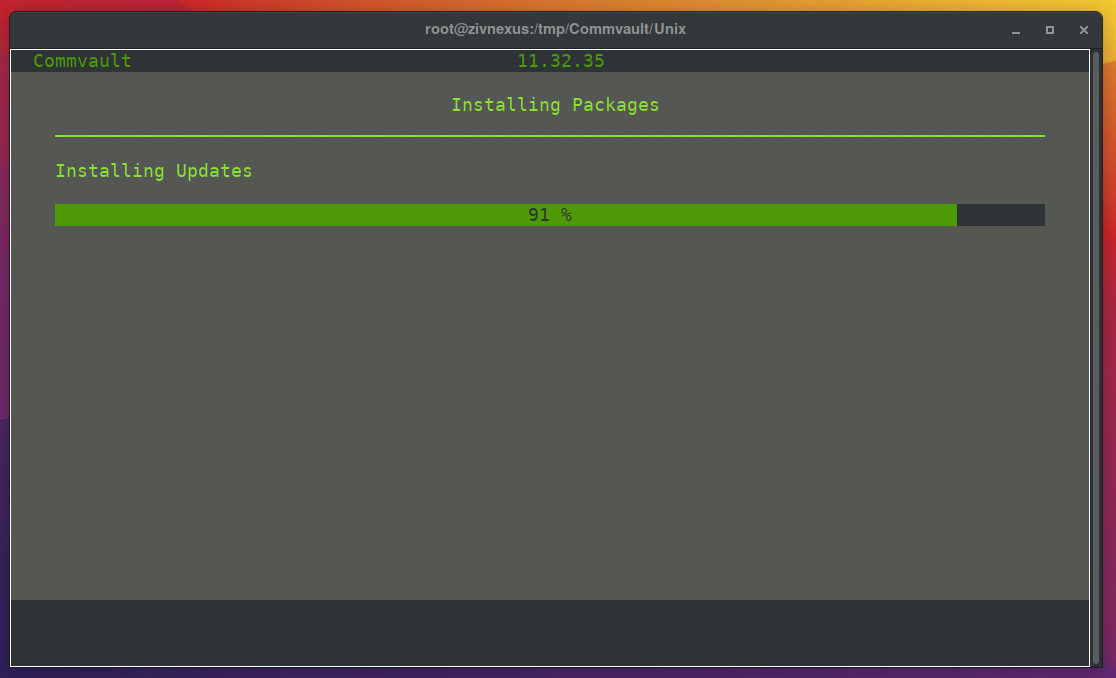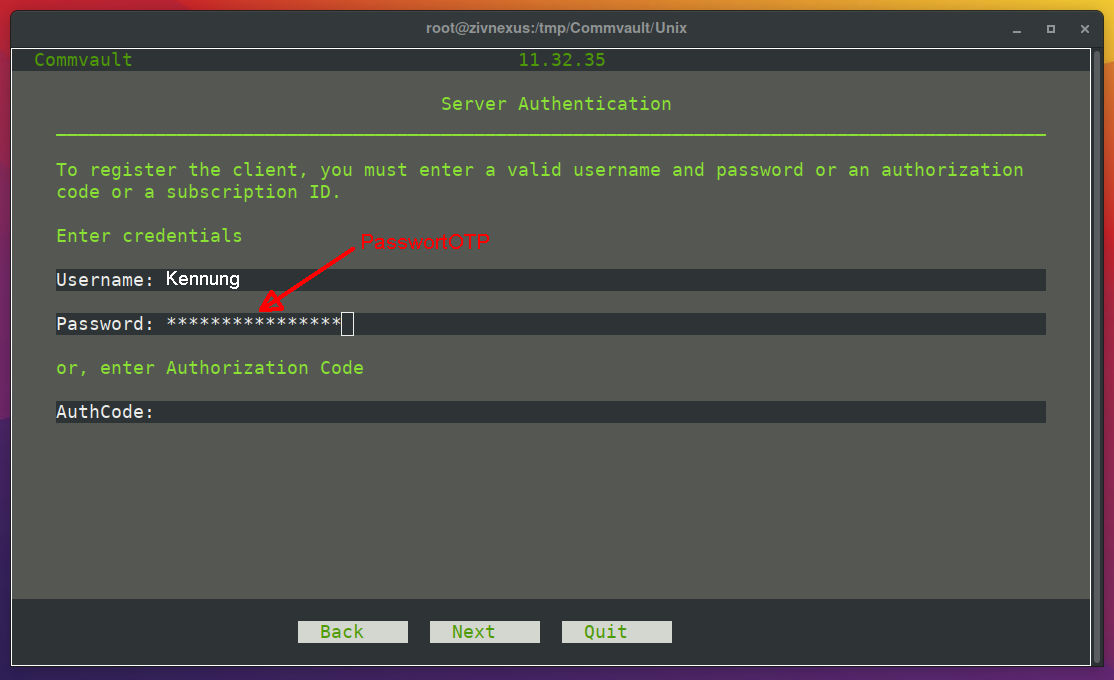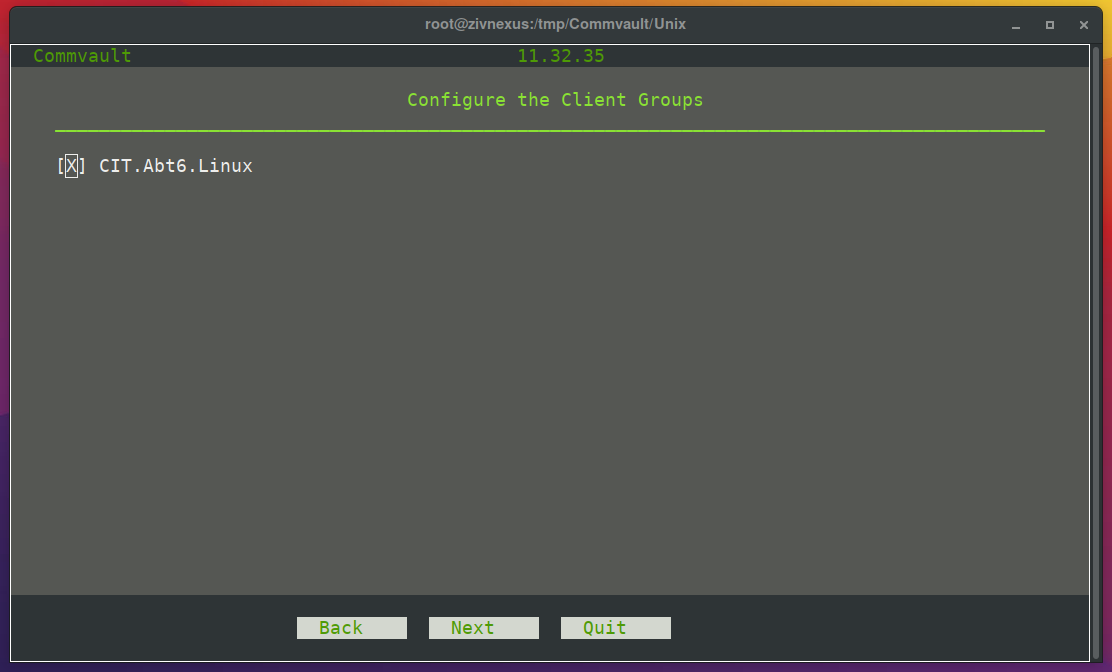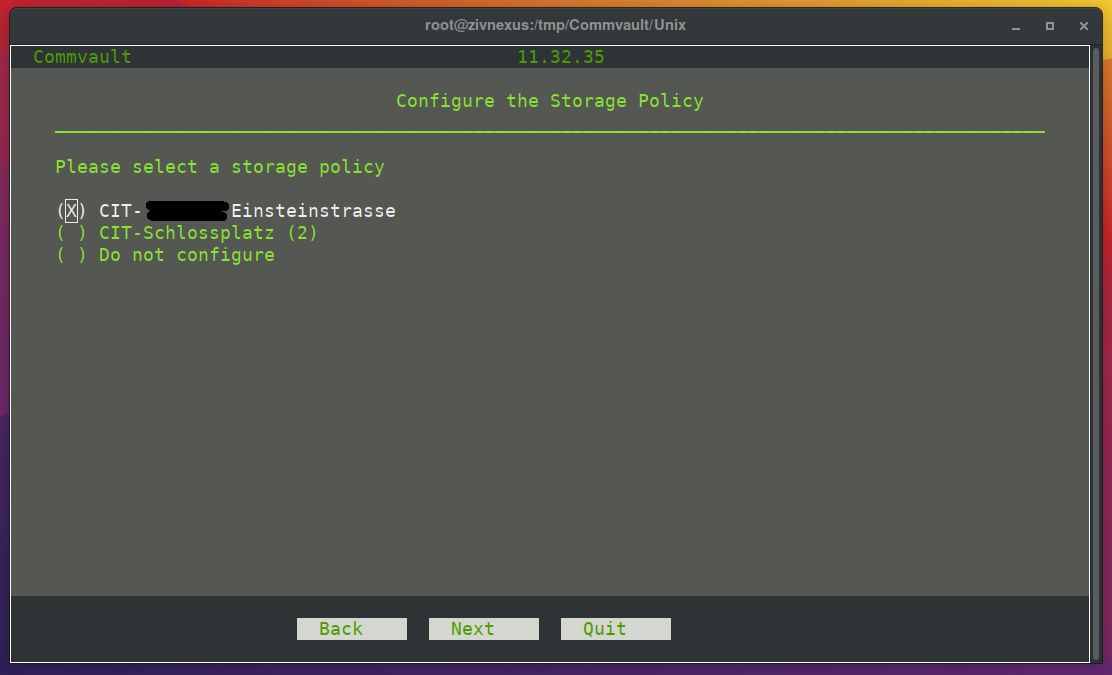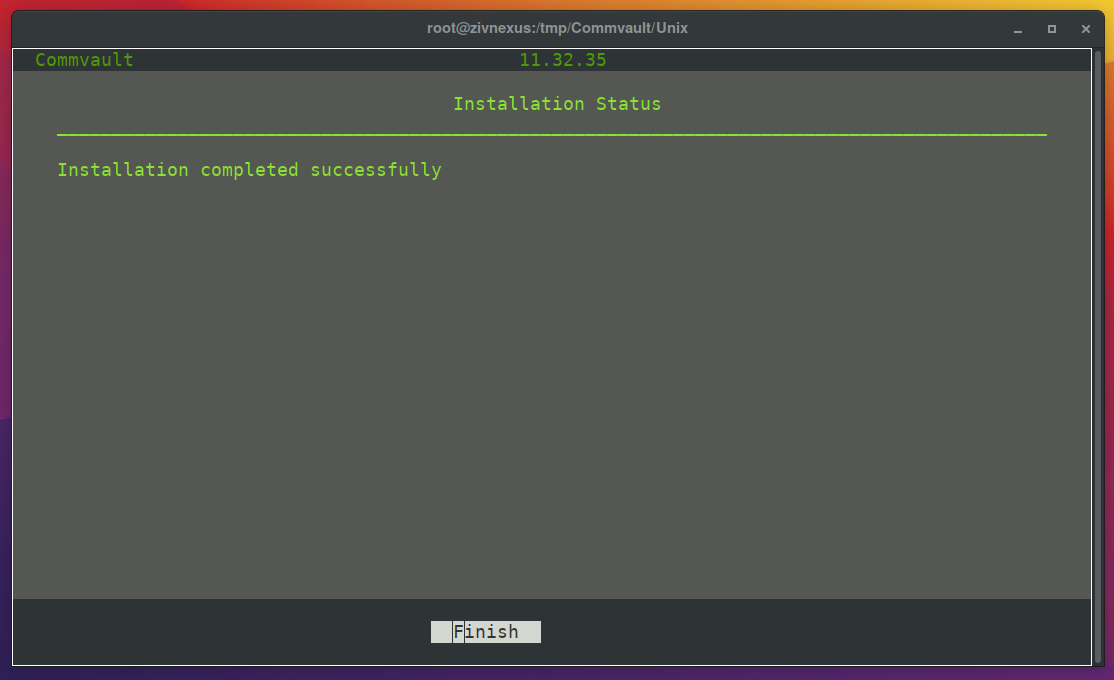Backup using Commvault with Windows
The CIT offers a new backup service for servers. The old service with TSM (Spectrum Protect) will soon be switched off.
The Commvault software is now used for data backup. The entire administration is carried out via a web interface. The client installed on the computers to be backed up no longer contains a GUI or command interface. To obtain a Commvault account, please send an e-mail to backup@uni-muenster.de.
There are two plans available that determine how long data is stored (100 days in each case) and where the data is stored (Einsteinstr. or Schlossplatz). The plan is selected during the installation of the Commvault client.
The Commvault web interface can be accessed via the following URL: Commvault Webinterface
The Commvault web interface cannot be accessed from the WLAN or VPN network.
When logging in for the first time, a QR code is displayed, which can be scanned with a suitable app (Google Authenticator, MS Authenticator, ...). Commvault requires a 2FA. With the Commvault web interface, you have access to your Commvault environment and can manage your clients.
To add a client to your Commvault environment, the Commvault agent must be installed. The required software can be found at: \\wwu\ddfs\Software\Commvault