Meta Step
No matter which way you choose to create a document, you will eventually end up on the "Meta Step" page. Here you need to define some document properties:
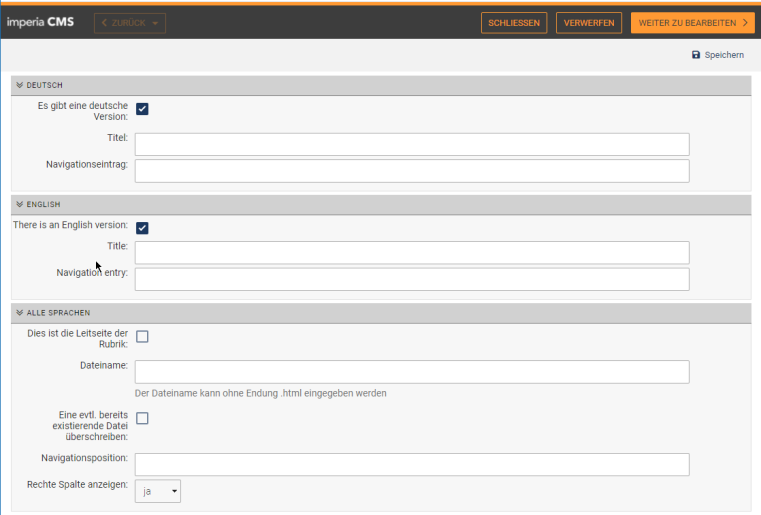
Title / English title:
Title/heading of the document; appears on the file lists and after publishing in the browser header. Since in the finished document the title can be seen in the header of the browser, you should write out the title. The title is also relevant for display on search engines such as Google. A standard prefix in the header (such as "FB 20 - "...), does not have to be entered here every time, but can be set for the whole section with the parameter "titel_vorsatz". Use only very short prefixes, because these titles show up in the search engine result lists. There it is more important that the title describes the concrete content of the respective page briefly and accurately.
Navigation entry/-position / English navigation entry:
Specify here which navigation entry in the left column or in the horizontal navigation should refer to the web page. This form field is only available when the Meta-Step menu is called up for the first time. Later changes to the navigation can be made via Main Menu > Structure > Headings > "Edit Navigation". If you do not want the web page to appear in the navigation, specify 0 as the navigation position. If you do not specify a navigation item, the title will be used.:
Lead page:
Check this box if you want the document to be the index page of the rubric.
Filename:
Enter the file name of the web page here, i.e. what should appear before the .html in the web address. The names must not contain umlauts, spaces or hyphens (but the underscore _). You should not assign the same file name for two documents in the same section, otherwise the web pages will overwrite each other. The default extension for all web pages is .html, it is appended automatically.
Right column:
"no" should only be selected for pages with large content tables, official announcements, exam regulations, etc. to hide the right column. By default, the right column is displayed.
