Delete documents
Delete published page
Using the document browser, you can delete published documents from the live server or delete them completely.
After you have limited the list via the URL mask or the rubric selection accordingly, you can select one or more HTML pages by means of checkmarks. You now have the following two options:
1) Live Delete
By clicking on "Live Delete" you can delete the selected pages from the published pages.
This removes the page from the target system (live system), so the pages are no longer online, but can still be found via the desktop or archive.
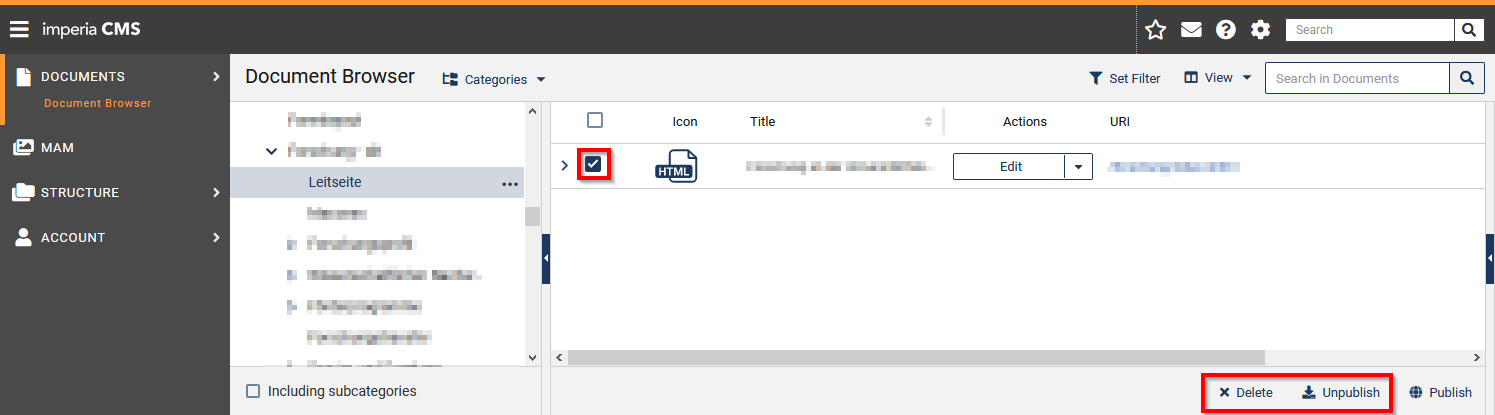
© Uni MS IT 2) Delete
If you select the "Delete" option, you have the option
to delete the document from the workflow - this means that the document is no longer online and can no longer be found in the workflow, but only in the archive.
to delete the document from both the workflow and the archive - this deletes the document completely, it is then neither in the workflow nor in the archive and cannot be restored. So you should be quite sure that you do not want to create a web page with these documents anymore. If a web page that was created from this document is still published (i.e. visible on the web), it will also be automatically deleted together with the document.
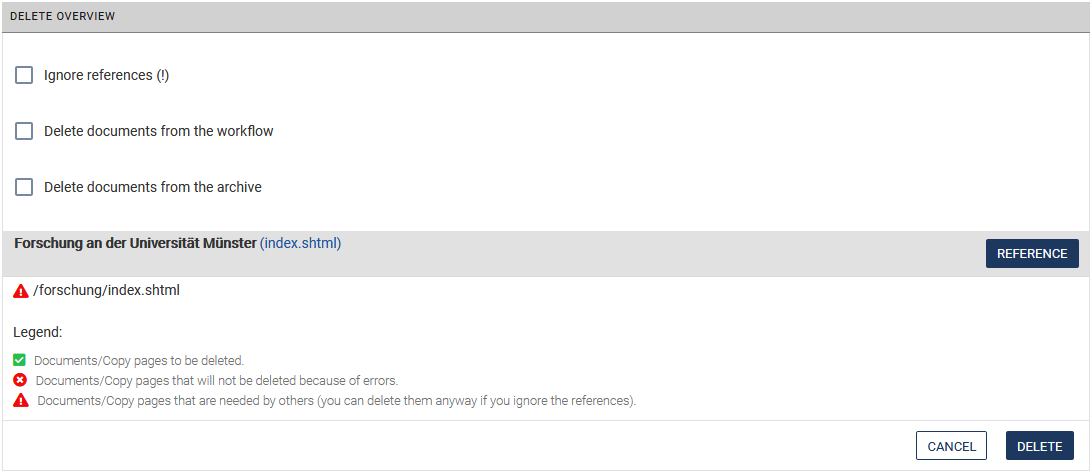
© Uni MS IT
