Refresh/Republish documents
Refresh/Republishing individual documents
If you want to refresh/republish only one or two documents, we recommend switching to the corresponding web page and using the "Republish" function of the OneClick Edit Bar.
Refreshing/Republishing entire sections
With the help of the "Republish" function in the Imperia main menu under "Structure" you update already published documents. This is necessary if, for example, you have created new documents and want them to appear in the navigation or if you have changed the navigation.
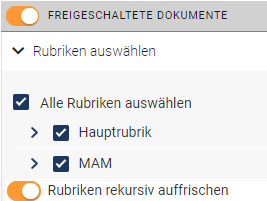
By clicking on the slider "Activated documents" you open a list of all categories to which you have access. There all rubrics are already selected by default. You can select or deselect the headings to be refreshed as you wish; it is not possible to refresh/republish individual documents using this method.
By default, the rubrics are selected recursively, i.e. you only have to check the top rubric to automatically select all rubrics and documents below it.
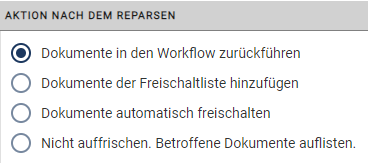
You can determine what should happen to the documents after refreshing.
"Return documents to workflow" means that all refreshed documents end up back on your desk. Normally, however, it makes the most sense if the documents are immediately unlocked again after refreshing ("Automatically unlock documents").
With "Add documents to the unlock list" all refreshed documents end up in the publication list and have to be unlocked by you manually.
New is the function "Do not refresh. List affected documents." It simply outputs - as the description suggests - a list of all affected documents.
After you receive the message "The following documents have been refreshed:" it may take a few more minutes before the changes actually take effect. Especially if you want to refresh a large number of documents, they may first appear in the unlock list before they are loaded onto the target system. The unlocking process happens automatically, but can take a long time. In most cases, it is recommended that you unlock all refreshed web pages in the "Unlock Documents" list yourself.
If you get a message for a document that it has already been re-imported into the workflow, then this document is on the desktop and cannot be refreshed automatically. However, the changes will take effect as soon as the document is unlocked.
