Inserting content into the web page
The content of a website is built by different modules. You can find out which modules there are and how they are used on our web pages on modules.
The modules required in each case can be selected and inserted by clicking on the "Add Flex" button when editing a new document. A distinction is made between the flex modules for the content area of the web page, for the functional area and for the abstracts.
It is quite possible to use several different modules among each other in one document.
Modules can be easily copied including all their contents and also inserted into other documents (other pages). To copy a module with its contents. To do this, click on the three dots located at the top right edge of a module and select "Copy". Then click on "Paste" to insert the module at the appropriate place, even if you are editing another page, e.g. in another browser window.
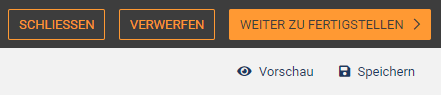
In the upper part of the window there are several buttons:
With "Close" you can close the editing step and then return to the desktop.
The "Discard" button allows you to discard all changes made and delete the document from the desktop. If the document has already been published at some point, the last version will remain online.
If the document was created from scratch and has not been published yet, the "Discard" button deletes this document completely.
Via "Preview" a new window opens with a preview of this web page (Note that the navigation in the left column may still be incomplete).

To see how responsive the website is designed, i.e. how it looks on different devices such as smartphones, tablets or laptops, you can switch between different views in the upper left corner.
If you offer a multilingual website, you can switch between the different languages in the preview at the top right.
Using the "Save" button, you can save the document temporarily at any time.
As soon as the design of the page is finished, the document can be transferred to the finishing step using the "Continue to Finish" button.
