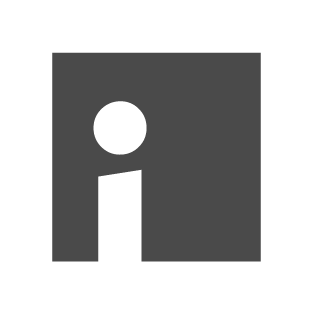Customizing the function column
The function column contains links and top addresses that complement the content of the page. In Imperia you can create an individual function column for each rubric.
In the special case that a single page should have its own entries there, a separate column must be created for it.
The function column can also contain other elements that are specified in a document and only appear on the web page created by this document.
For the links in the function column, the flex module "Link list" can be used alternatively. These links will then appear in the single document and not in the whole column.
To create a link list, go from the main menu to the "Structure" - "Rubrics" menu and in the corresponding rubric to the navigation settings. In the menu that appears, click on "Functional area".
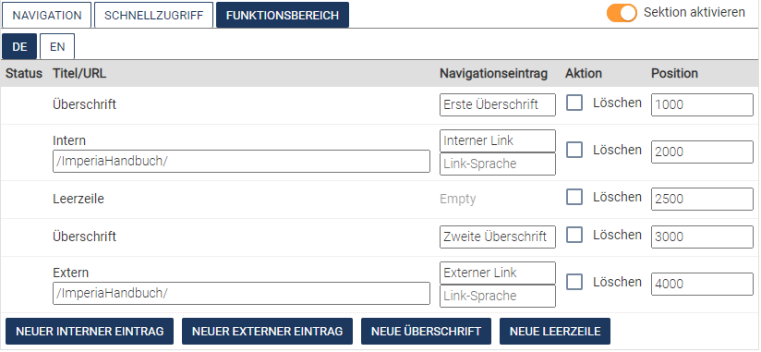
If no link list has been created for a rubric, it will be inherited, i.e. the system will look for corresponding entries in the higher rubrics starting with the rubric directly above. In this way, a link list can be used for an entire subtree.
There are four insertable elements for link lists:
"New internal entry" inserts a link with the corresponding link icon.
"New external entry" inserts a link with the "external" link icon. These links will open in a new window when clicked.
"New heading" inserts a subheading. The first heading will be used as the title of the link list (default: Top Links) unless a different parameter is set.
(default setting: "Top Links").
"New blank line" simply inserts a blank line.
You can use the position entries to reorder the entries.
To apply the changes, click Save.
Link lists are stored in the parameters, that is, they are inherited through the file tree. This means that the right column of a rubric is also displayed in all documents that are located in the subcategories.