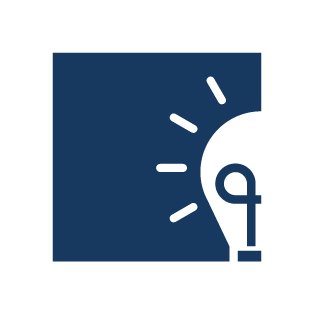Access protected areas
Basic
If you want to protect a website area, please note the following: Access protection always affects directories. Therefore, always assign separate directories to protected sections. This way you protect the selected directory with all its subdirectories.
Preparation
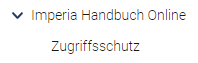
Create a new rubric. In most cases, it is useful to create another subheading (with the directory to be protected) under this heading, in which the documents necessary for access protection are located.
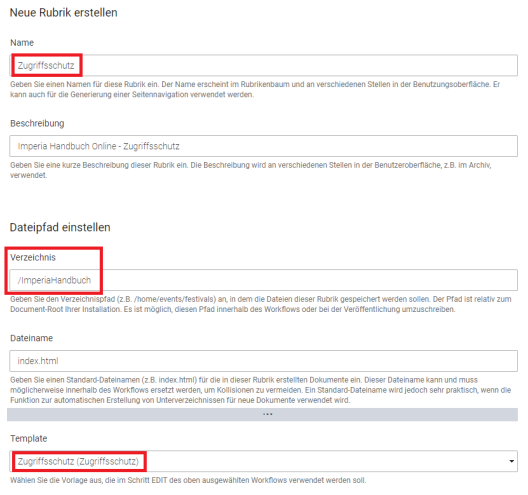
In the rubric settings of this subheading, select the "Zugriffsschutz" template.
You then create a new document in this subcategory. You will then see the input mask "Zugriffsschutz: Webserver-Konfiguration" (see below). After you have made your settings, the document will be published in a known way. It is automatically named "htaccess & Co.
Now all documents that are located in sections with this directory name are protected.
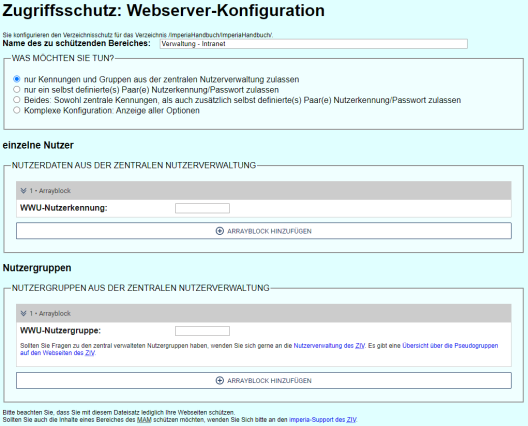
Protection options
Basically, before entering the protected page, you will be asked for your ID and password. There are several options for this.
- Identifier and groups: Only identifiers from the central user administration are allowed. You define which groups or users should have access. For each user or group identifier, add a new element by clicking on the plus symbol.
- You define an identifier and a corresponding password yourself.
- You allow both: user ID + password from the central user administration as well as self-defined identifier + password permit access to the protected pages. This can be useful, if you want to provide a protected area to members of the university as well as to external users.
- The "Complex configuration" is only for professionals. Here groups can be not only be selected, but also be reconstituted (see NOTE).

Note on password entry (options 2. and 3.): Since not only the password you have chosen should be concealed, but also the number of letters, the password always jumps to six placeholders after entry. However, your password is recorded.
The access protection presented here can only protect the web pages of a website. The files linked there, which are located in the MAM (e.g. pdf-documents), are not automatically protected. For access protection within the MAM please contact the CIT. If you need an electronic semester apparatus for a course, it is recommended to use the e-learning platform moodle or learnweb.
Modifying the password protection
To modify the password protection you have to open the created document "htaccess & Co. again for editing. Confirm that the document can be overwritten.