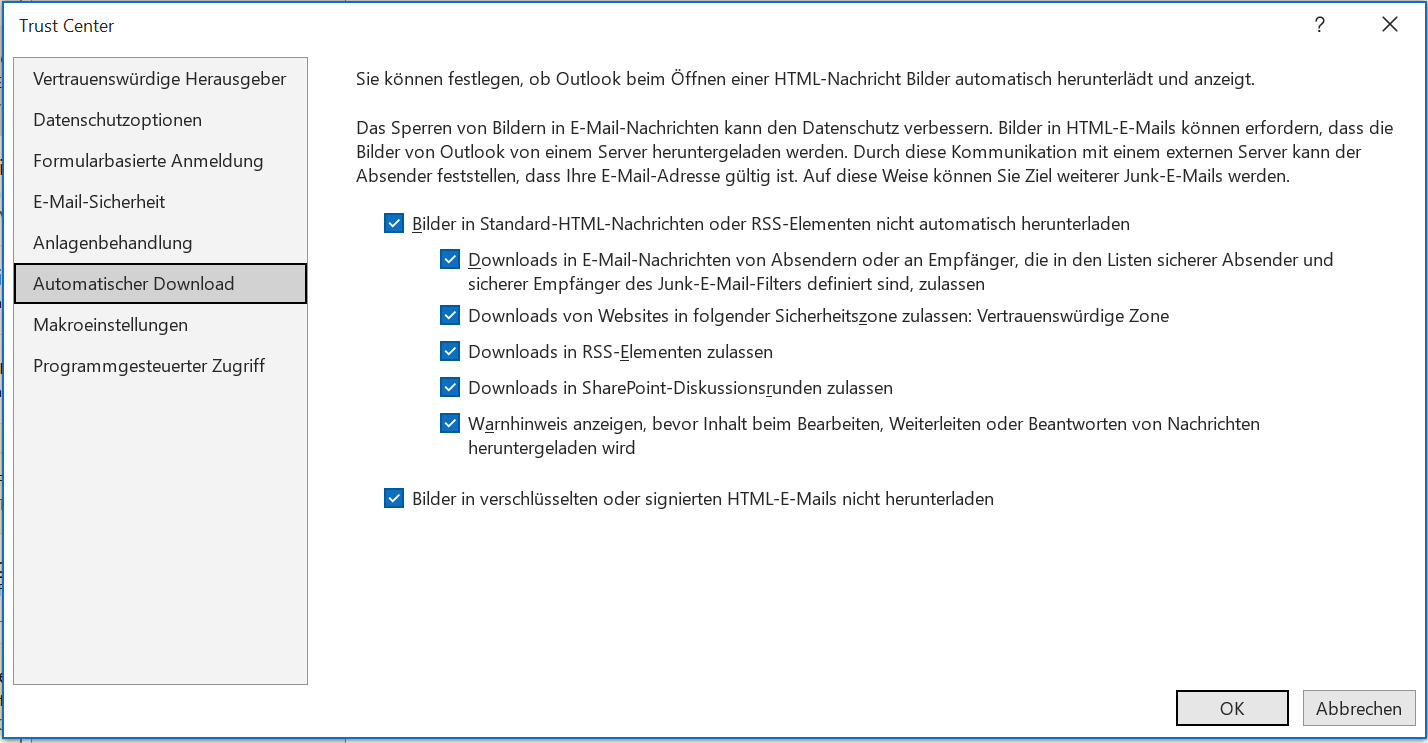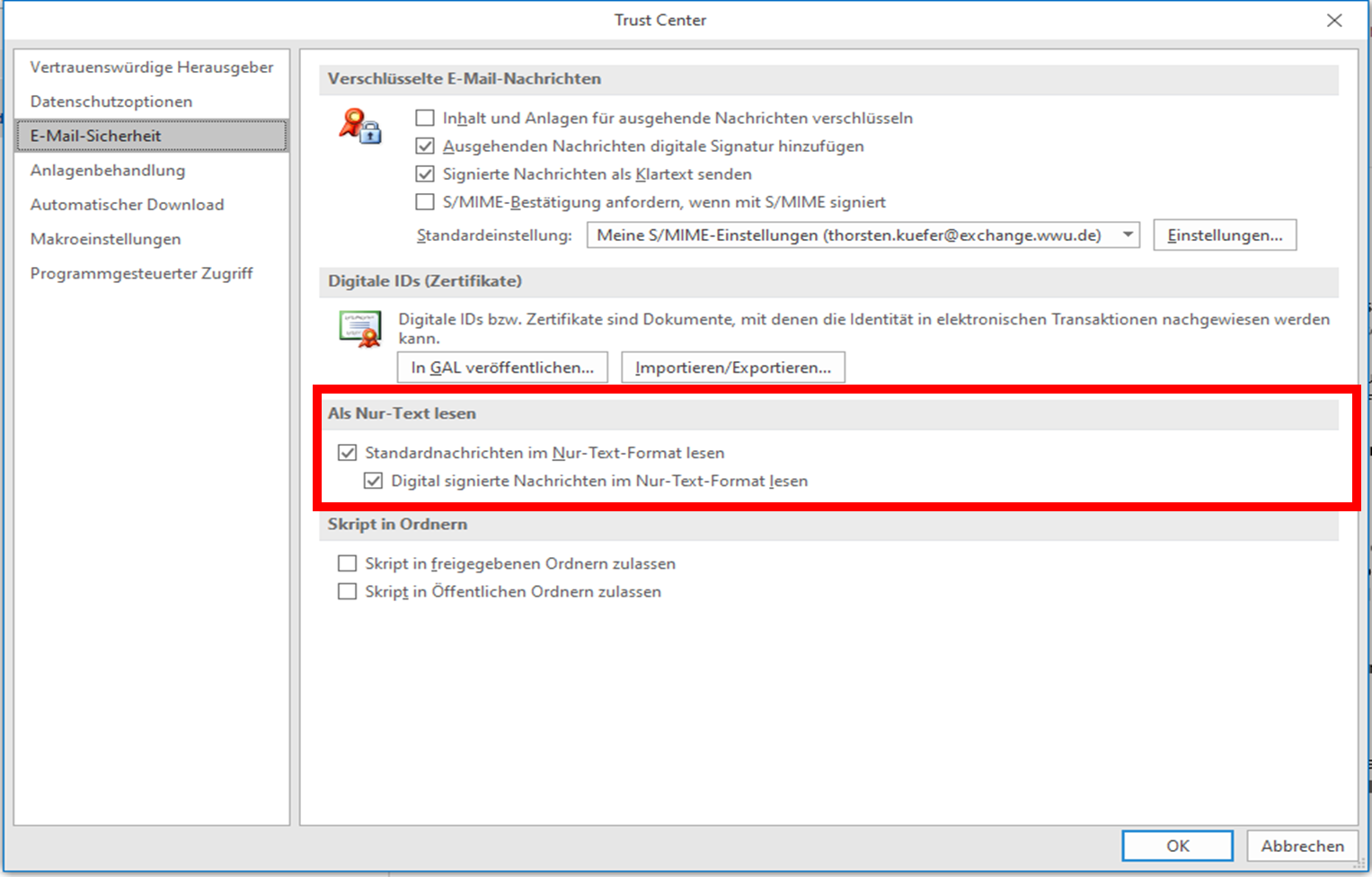E-mail Signature and Encryption with Digital IDs
Sending e-mails acts similar to the classic postal delivery of a postcard. E-mails are not encrypted or signed by themselves, so anyone with access to parts of the transport route can read or modify the content of the e-mail. Anyone with a bit of expertise can take a look at the postcard, i.e. read it, draw on the postcard, i.e. change it, and send postcards under a false name, i.e. fake them.
At the University of Münster, digital IDs, also called user certificates, are used to sign e-mails, which allows a sender from within the university to be recognized as legitimate. Basically, signing an email digitally is like putting a postcard in an envelope and sealing it. Since only the owner of the seal can set it, anyone who recognizes the seal can confirm its origin. In addition, as long as the seal is intact, the recipient knows that the postcard has not been manipulated. In addition, e-mails can be encrypted end-to-end with digital IDs so that no one can read them during the delivery process. To do this, the recipient needs his or her own digital ID. More detailed information on this function can be found, for example, at the BSI.
Efforts are being made to digitally sign all official e-mails from the University of Münster and, if possible, all other official e-mails as well. For this purpose, members of the University of Münster can apply for digital IDs free of charge in the IT portal.
Every up-to-date e-mail application offers the option to automatically sign your conversations as soon as a digital ID is available, or to encrypt them if required. Signatures of received emails are also automatically verified and displayed with a seal if successful. For more information on applying for and using digital IDs, visit the CA's web pages.
Applying for a digital ID
Setting up a digital ID