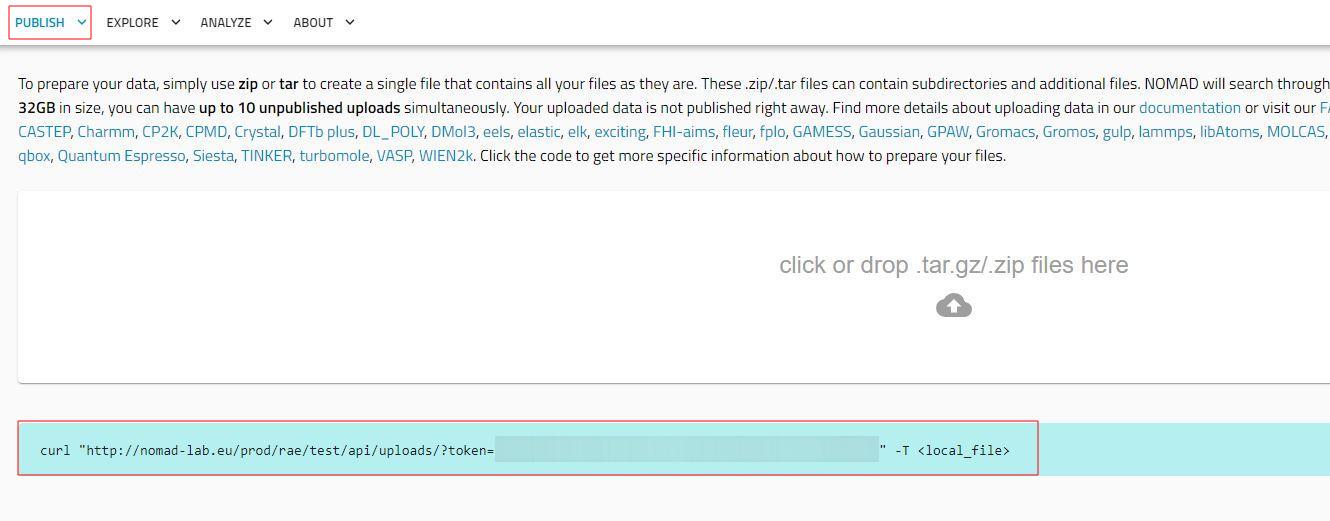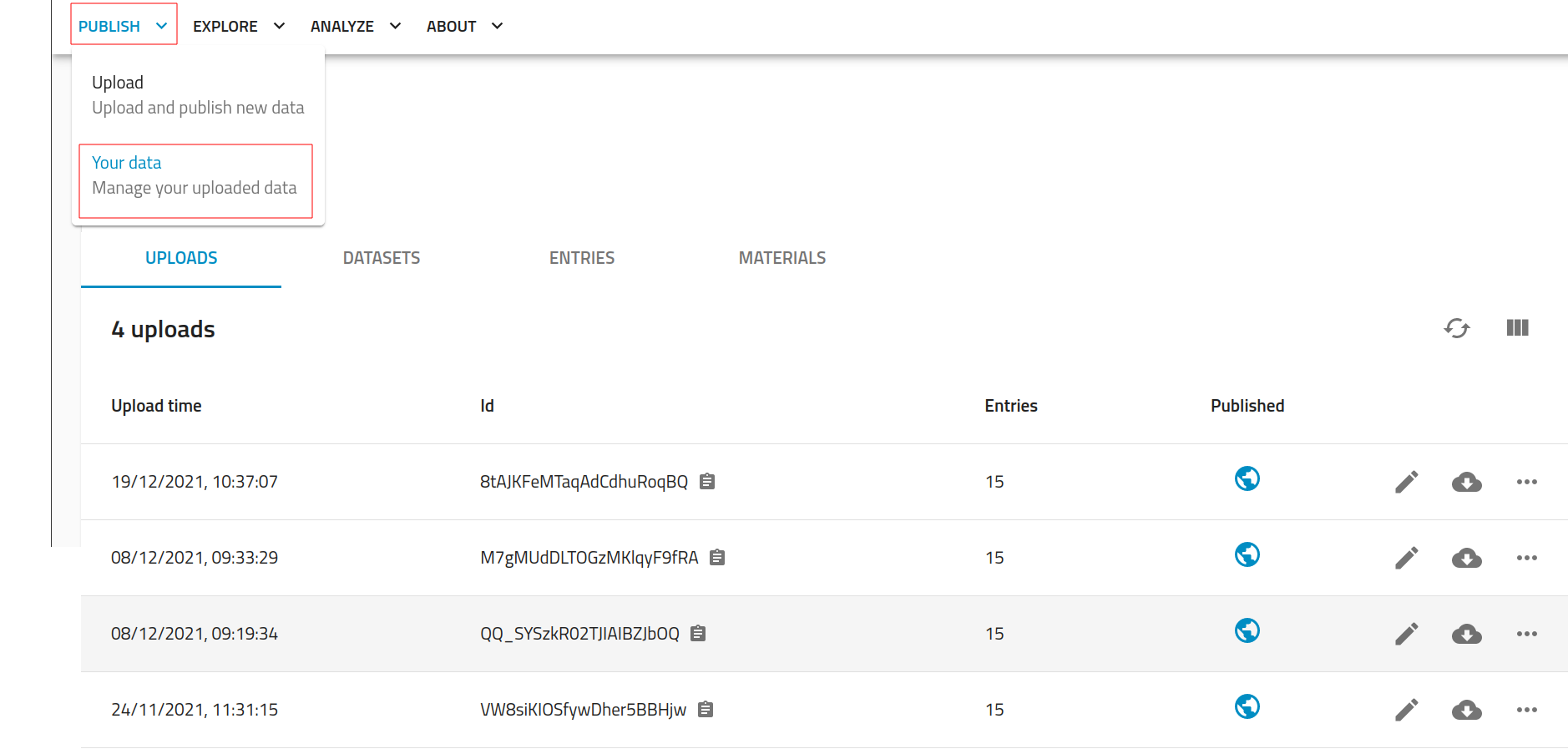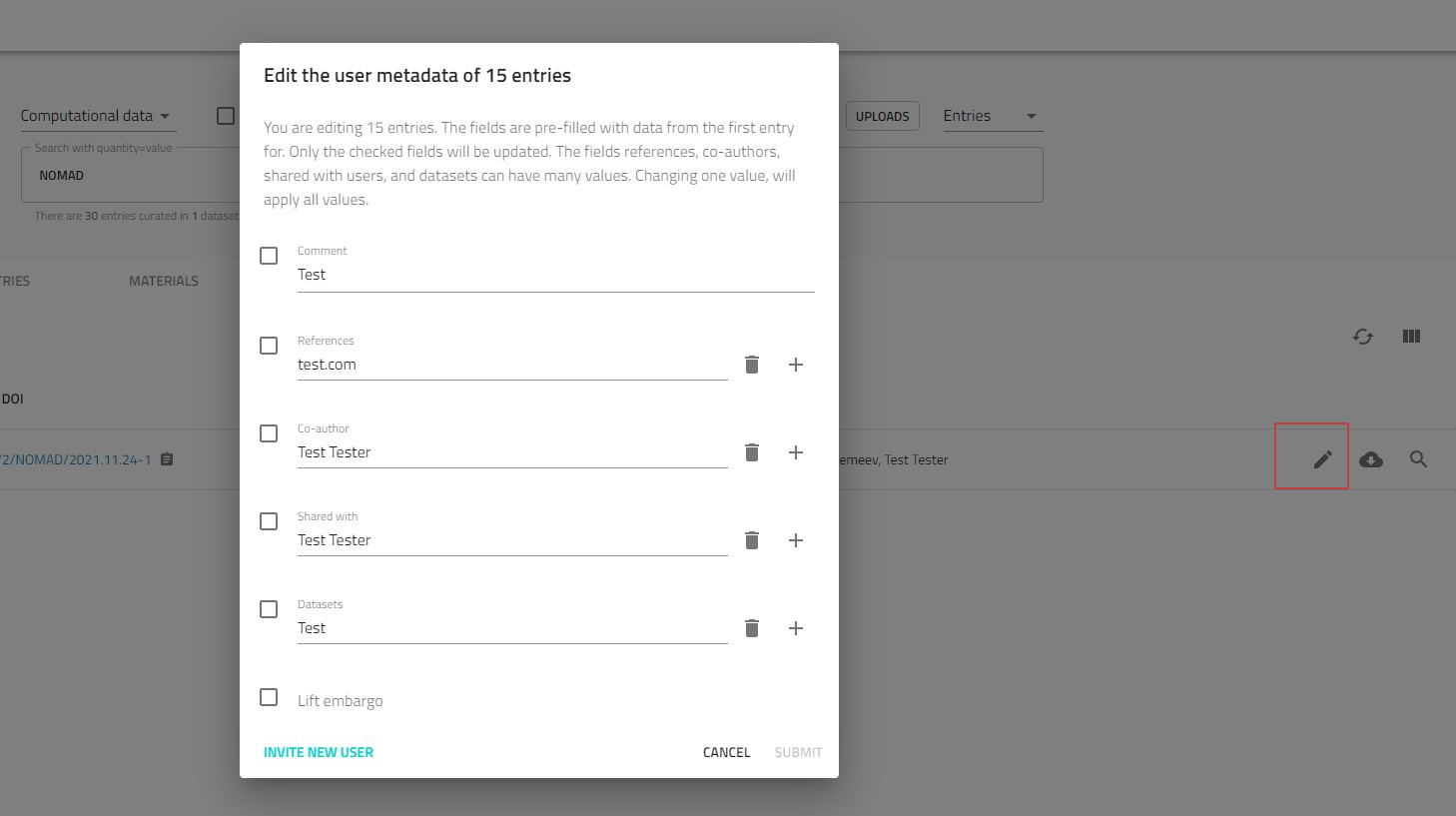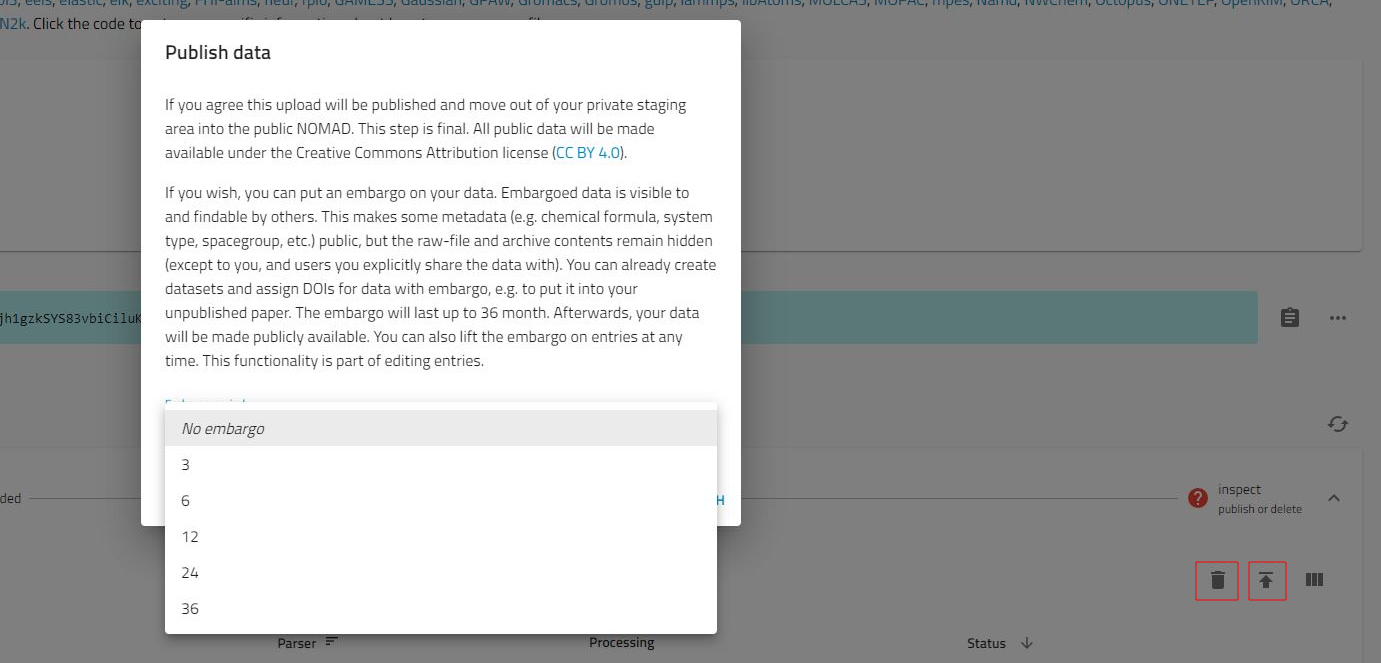NOMAD Laboratory
NOMAD Laboratory is an interactive instrument, which allows sharing and publishing of scientific data (enables generation of DOI). It supports input and output files of most electronic-structure codes and provides comfortable search engine for search in uploaded files. Calculations shared via NOMAD Laboratory can be downloaded in raw and in unified archive formats. Manipulations with data stored in NOMAD can be done via GUI or programmatically via NOMAD API or OPTIMADE API.