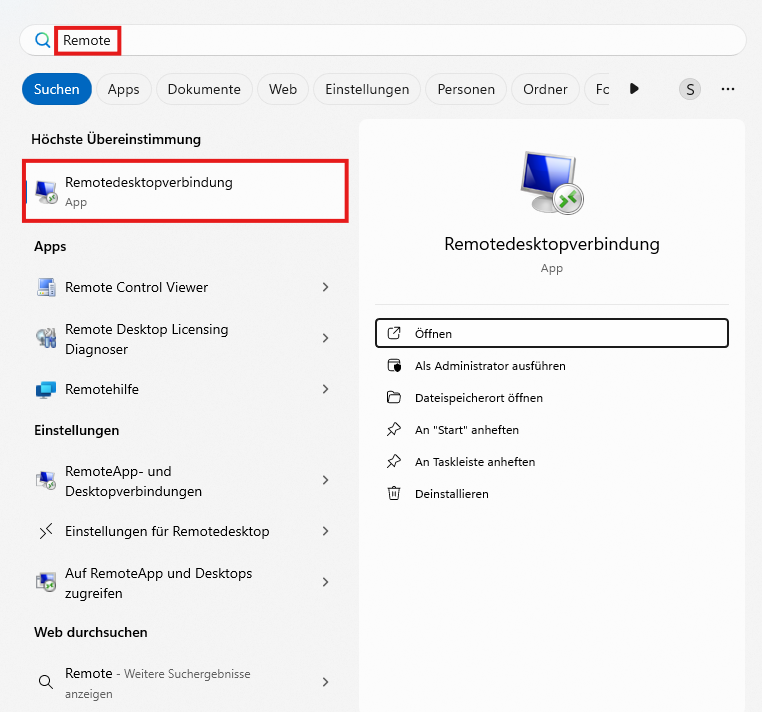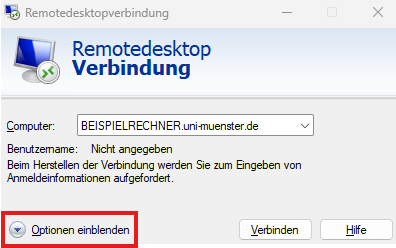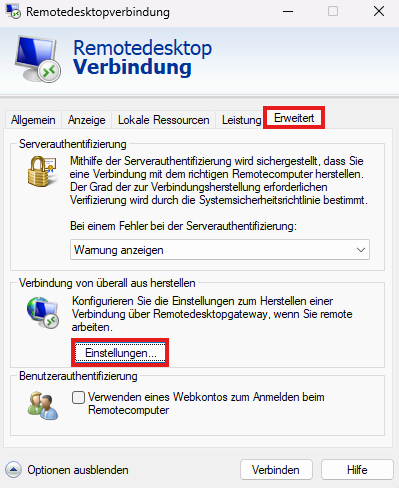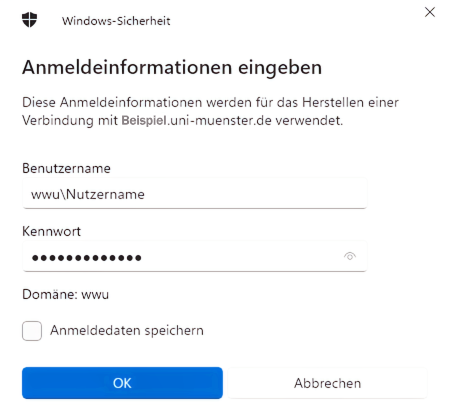RemoteDesktop for Home Office
In the event that you do not get a connection via the recommended route, please use this option.
Instruction
Step 1:
Instructions for installing and setting up the VPN client and further information can be found here
Step 5:
Once you are in the gateway server settings, set up the gateway settings as follows:
- Server name: Enter "rdg.wwu.de" in the corresponding field.
- Selection method: You can leave this unchanged.
- Tick the box "Bypass remote desktop gateway server for local addresses"
- Also tick the bottom box "Use own remote desktop gateway credentials for remote computers".
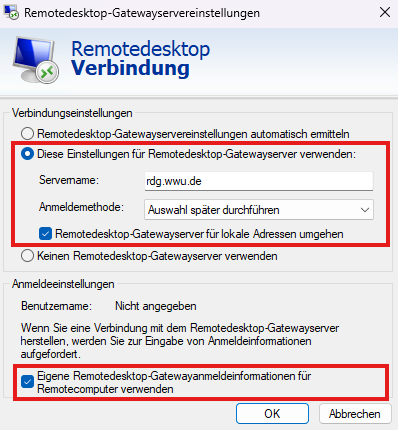
© IVV1 Step 6:
In the penultimate step, please enter the name of your computer in the following format:
"Beispielrechner.uni-muenster.de"
Then enter your identifier in the format wwu\IhreKennunge
Tip: You now have the option of saving the connection. In future, simply double-click on the saved connection and you will be connected directly to the desired device after entering your password.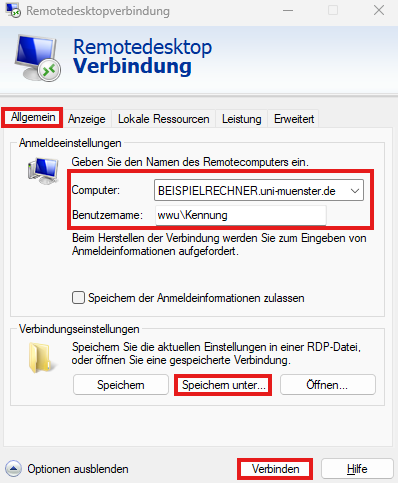
© IVV1