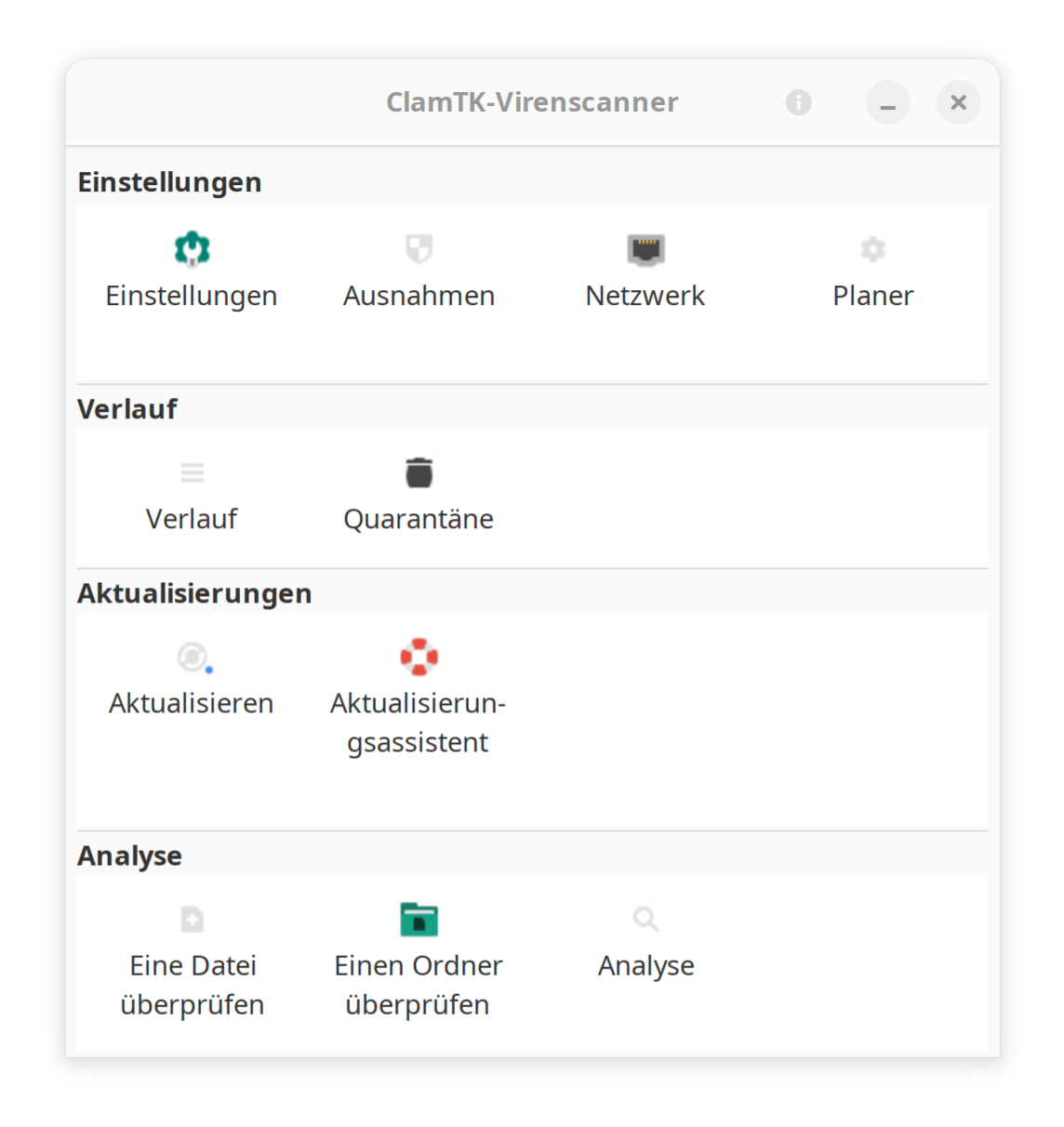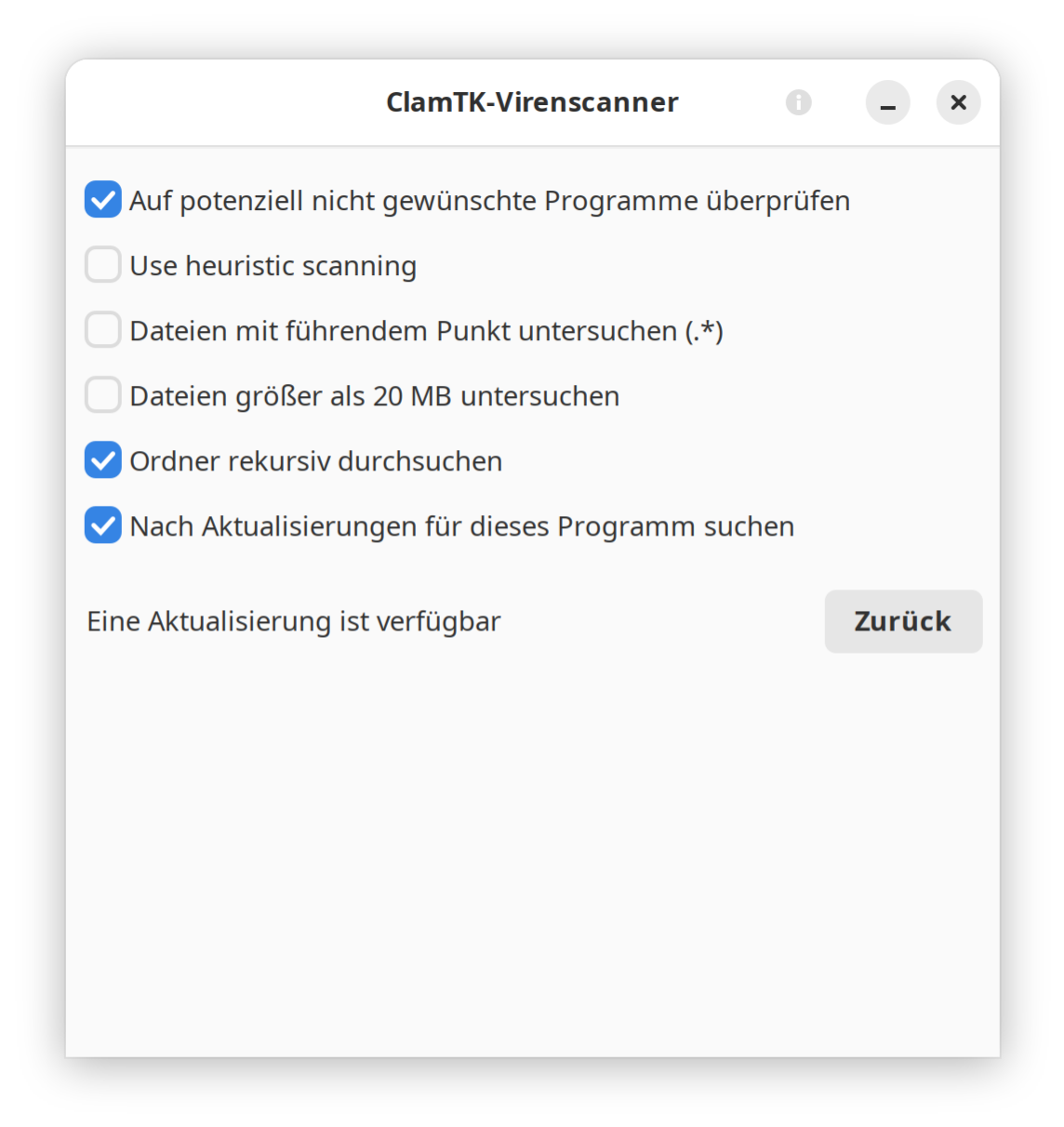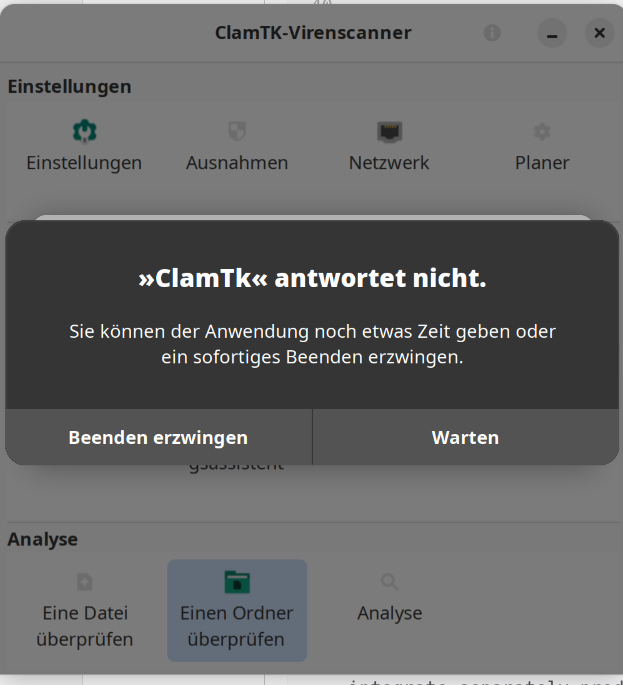SOPHOS Antivirus (Home)
Software: Sophos Antivirus (Home) and Sophos Endpoint Security Control protect your PC from viruses and unwanted programs. The software is only suitable for private use, official systems are supplied by the corresponding IVV. In principle, virus protection is mandatory in the university network.
NOTE: Sophos Antivirus Home is only available for Windows and Mac OS, please follow the installation instructions!
Target Group: students, employees
Usage Costs: free of charge
Contact: Hotline