

Login on the Device
Copying
Employees can access the copy function directly on the non-public devices by clicking the "Guest Login" button. The public devices can also be used for official copies after login.
Printing
Follow-Me-Printing
With Follow-Me-Printing you can send prints and retrieve them from any multifunctional device when needed. To do this you must send your print jobs to the print server \\print.wwu.de\inpas or order your prints via https://sso.uni-muenster.de/inpas/home. To print the print jobs on the desired multifunction device, tap "PrintHere" after logging in to the device. You will then be shown an overview of your jobs, can select the desired job and make further settings (e.g. black and white or duplex).
Set up Follow-Me-Printing at own device (Windows) (Source: IVV 07)
Set up Follow-Me-Printing under Linux (Source: IVV 07)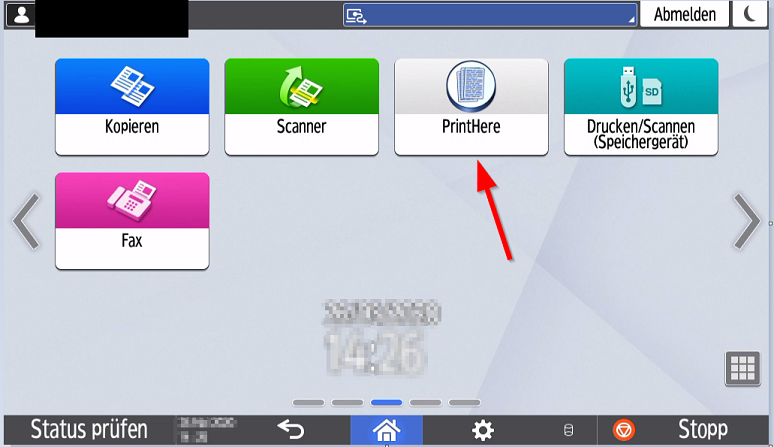
Printing via Cost Center Card
Employees and assistants can print at the multifunction printers via Login, if their account has been registered to the right PSP-Element in the "Druckkostenapp" of their organization unit. If the print services should be booked to a different PSP-Element, a Cost Center Card could be used. The following steps will show, how it works. Manual: Printing via Cost Center Card (PDF)Scanning
Scan2Mail
Send scanned documents directly to your university e-mail address. (Scanning to university-external addresses ist not possible.)Scan2Stick
Employees can use this function directly on the internal devices via the "Guest Login" button. Save scans directly to your USB stick / SD card. The USB port /SD slot is located to the left of the control panel.Frequently Asked Questions / Tips and Tricks
When logging in, the message "User locked" appears. What should I do?
First make sure that you use the copier PIN to log in and not your university password. Check on another device to see if the login works.I need a new cost centre card. / The old cost center cards no longer work.
The old cost centre cards (6 digits) no longer work with the new multifunction devices. Billing now runs via the print cost PSP item that was assigned to the respective organizational unit. After users have logged on to the copier, this item is charged. New cost center cards are now only issued for PSP items that do not belong to the grant budget (1er PSP). Please use your university ID and the copier PIN you have set to log in to the device.The function "guest login" does not exist.
The guest login is only available on non-public devices.The "PrintHere" button does not exist.
Please contact the Self Service Portal stating the name of the device.How can students make copies on data media without login?
Students can log in at the public copier only using their student ID. There is also the possibility of print / scan to / from a data carrier.How can guests or external people use the multifunction device for business?
These users can use the public devices only with a cost centre card (Kostenstellenkarte) for business relations. Copies, Scan2USB and Print from USB are the functions which can be used.I have several PSP items - how can I choose the right one?
If there are more than 1 PSP for your department entered, you will be asked which PSP item you want to use after login. You can change the PSP item in between by clicking on the logout button and changing the billing target.My printer does not appear in the list.
Please contact your IVV. If you work in administration, please contact the Self Service Portal.Print jobs are not printed.
If you select a print job under "PrintHere" and it does not start, please turn the device at paper cassette 1 off and on again.
If this doesn't work, please contact the Self Service Portal.What storage media and file systems are supported?
The devices support SD or SDHC memory cards and USB sticks with a maximum storage capacity of 32 GB. SDXC memory cards cannot be used. NTFS, FAT16 and FAT32 can be used as file systems.

